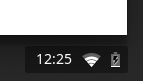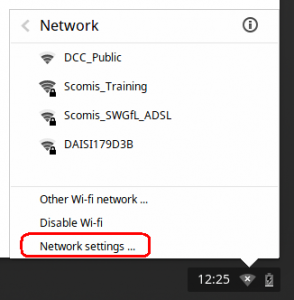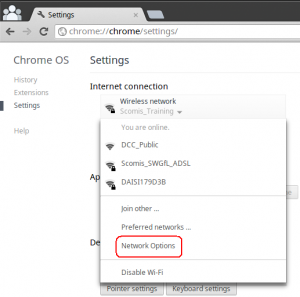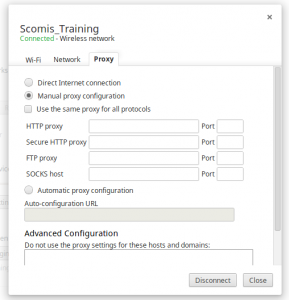How to configure your Google Chromebook to use a Proxy Server
Some networks require you to use a proxy server to access the Internet. A proxy server is another computer or device that acts as an intermediary between you and the Internet by relaying your requests to a server and the servers responses back to you. Unfortunately, this type of setup requires you to specify certain settings in order for you to use the Internet properly. This section will provide information on how to configure your Chromebook to use a proxy server
1: Start up your Google Chromebook.
2: Click on the Network icon in the corner of your screen.
3: Then select and click on Settings
4: Select your network and from the drop down list select Network Options
5: Click on the Proxy tab, and change the settings from Direct Internet Connection to Manual proxy configuration.
6: Add the name and port number of your Internet Proxy Server and close the form.
7: Alternatively if you have a configuration URL that contains your proxy settings, then simply select Automatic configuration on the above screen and enter the URL, then close the form.
You should now be able to access the internet.
Reviewed on 08/04/2016