Encryption – Setting a machine to remove encryption from EEM
Removing Encryption from a machine using the Endpoint Encryption Management Console:
BEFORE LOGGING INTO THE CONSOLE – Make sure that you receive an email from the user’s school email address as proof they have permission to access the machine
Make sure the workstation which is being decrypted is currently switched on and logged in.
- Log into the EEM console and locate the school under the machine tab
- Right click the machine you wish to remove encryption from and click properties:
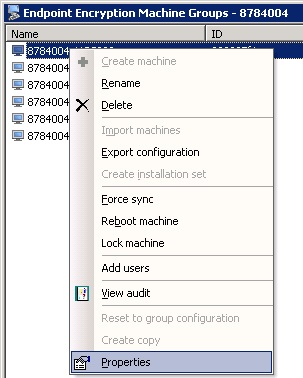
- On the General tab under Boot Protection change the drop down to “Remove & reboot” then click apply.
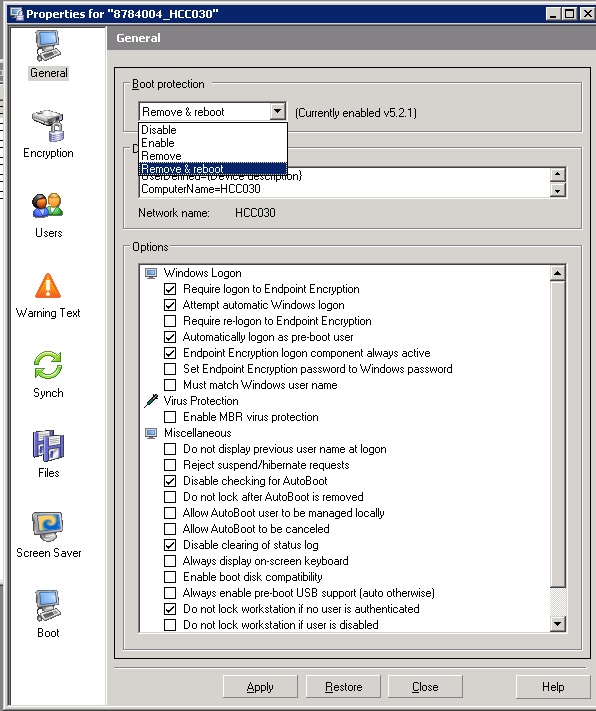
- Click Close then Right click on the machine and click Force Sync.
- Once it has successfully sync’d place the call on hold for 1 working day. After call the customer back to ensure the machine has been successfully decrypted.
- Go back into the EEM console and find the machine. Right click and choose Delete.
- DO NOT TICK either of the boxes and click Yes. (if the boxes are not ticked then the machine will go to the recycle bin to be recovered later if there is a problem, and it will ensure you get prompted to confirm deletion every time).
- Once the machine is removed resolve the call.
Reviewed 04/04/2018