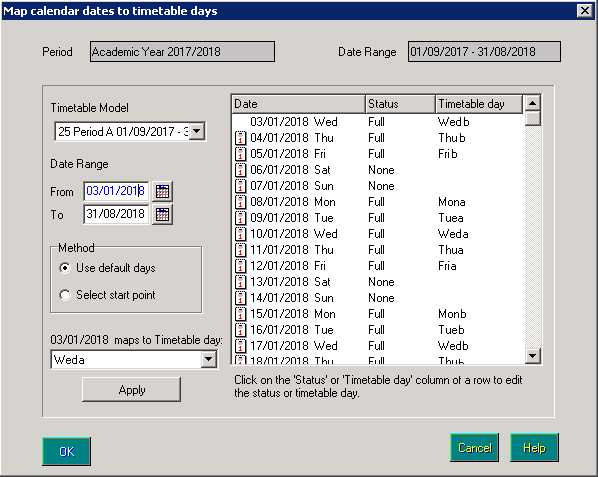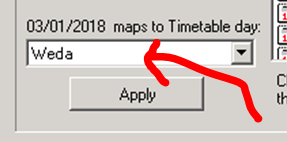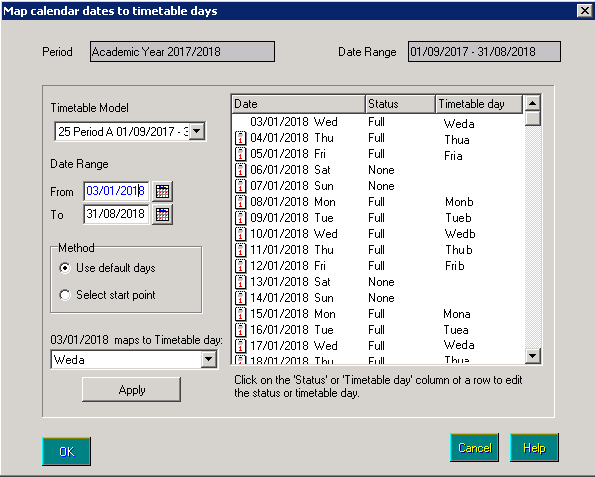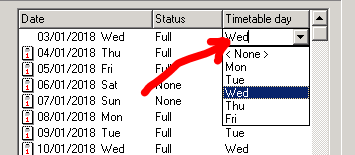Two-week timetable out of sync
Before proceeding, please ensure that you have consulted with the Cover Supervisor and Attendance officer as you can lose Cover and Attendance marks entered in advance for the periods that you are changing.
Browse to Tools > Academic Management > Apply Timetable
Set the date range from the whole academic year to the period you wish to apply the change from, in this instance it will be 03/01/2018 through to the end of the academic year.
To change week B to week A we need to select that Wednesday 3rd January maps to Wed A from the drop down menu in the bottom left hand corner of the window.
Clicking Apply will make Wednesday 3rd January Wed A, Monday 8th January becomes Mon B as shown below.
It is recommended to check the remainder of the year to ensure that the days remained mapped to the correct timetable day, individual days can be changed manually by clicking on the Timetable day entry.
Once applied, click OK to save the changes.