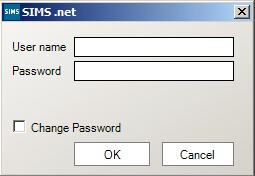Invalid user name/password error when logging into Hosted SIMS
When logging into Hosted SIMS, the user may experience a local SIMS login box or the following error:
This error will appear after the initial Remote Desktop Connection screen and after the blue/green Windows server screen where the user profile and group policy settings are being loaded. This is common when the user is logging in for the first ever time as there may have been an error when creating the account. The error is due to the Hosted profile of the user not being authenticated with the SIMS account for the user, so their logons are not connected. This does not mean that the Hosted username/password is incorrect as the user will have already logged in past this stage.
To resolve the issue, you will need to speak to someone at the school with system manager access and:
Go to: Focus > System Manager > Manage Users and search for the affected user.
Open the record and check that the username is in the format of: SIMSNET\Forename.Surname99 and that the password box is greyed out with Trusted Authentication.
If this is showing correctly, it may be worth taking the tick out of ‘Active‘, ‘Save‘ the record, putting the tick back in ‘Active‘ and using the spyglass to search for the username i.e. Forename.Surname99 and saving the record providing the username is appearing as below.
If the user still cannot login and is receiving the same error, please see: https://faq.scomis.org/kb19693/
Service Desk Internal FAQ here.