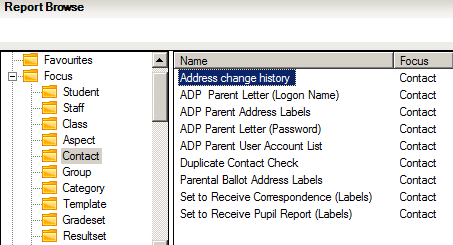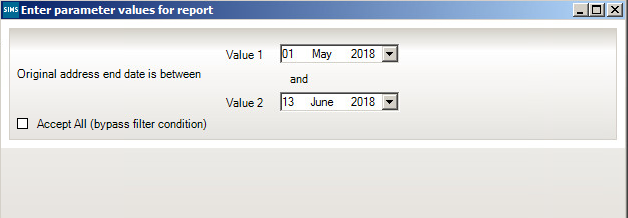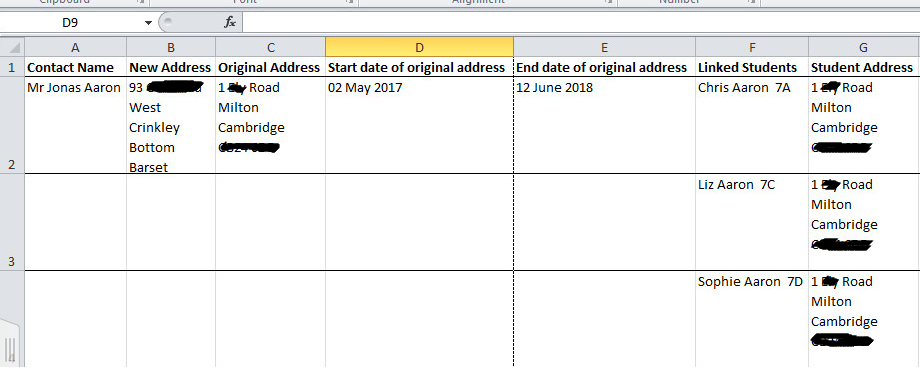Identifying addresses modified by CTF import bug
The report can be downloaded by clicking below, please save as to a suitable location, and extract the file so that it shows in your File Explorer as Address change history.rptdef, ready for import into SIMS.
Address change history report.zip download
For instructions on how to import a report into SIMS, please see the in-depth guide at the following link. Importing a report into SIMS (RptDef) (https://faq.scomis.org/kb20863/)
After browsing to Reports > Run Report, the report will show under the Focus > Contact section as shown below.
When running the report you will have the screen below, which is prompting you to enter a date range. This date range should be the period that you believe a CTF may have been imported for a student that has been placed into a pre-admission group.
After selecting your date range and clicking OK, this will generate an Excel spreadsheet which will show you the contact, their new address, their original address, the start date of the original address, the end date of the original address, their linked students and the student’s address.
This will show that the contact has a new address, which is different to that of the student. At present there is no way to automatically restore the original information, however you can use the information generated by this report to update the contact’s record.