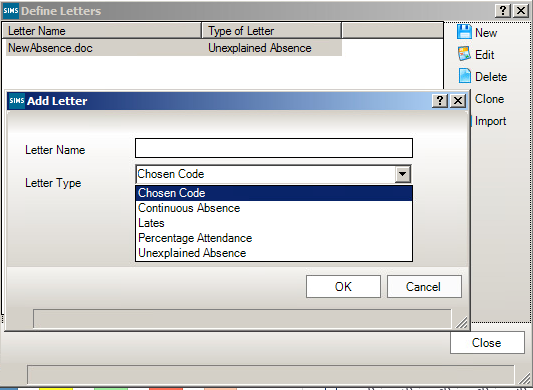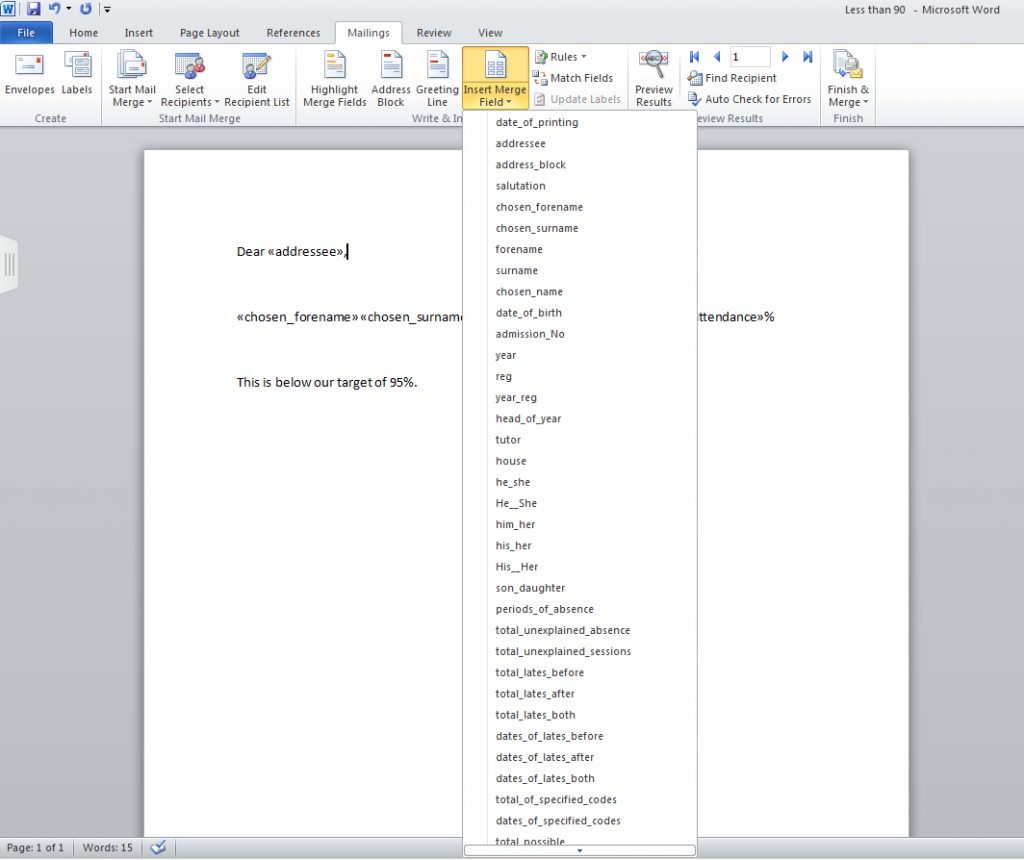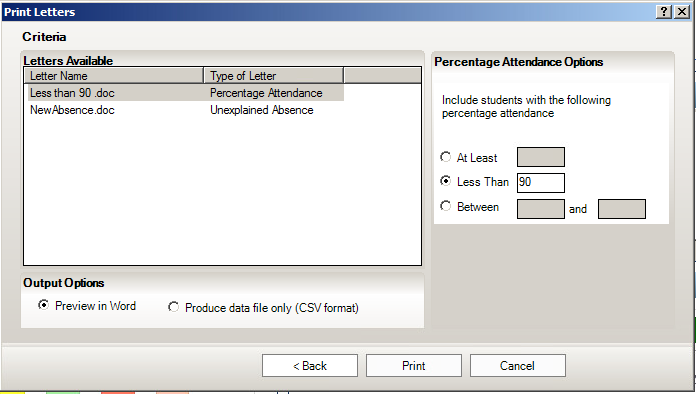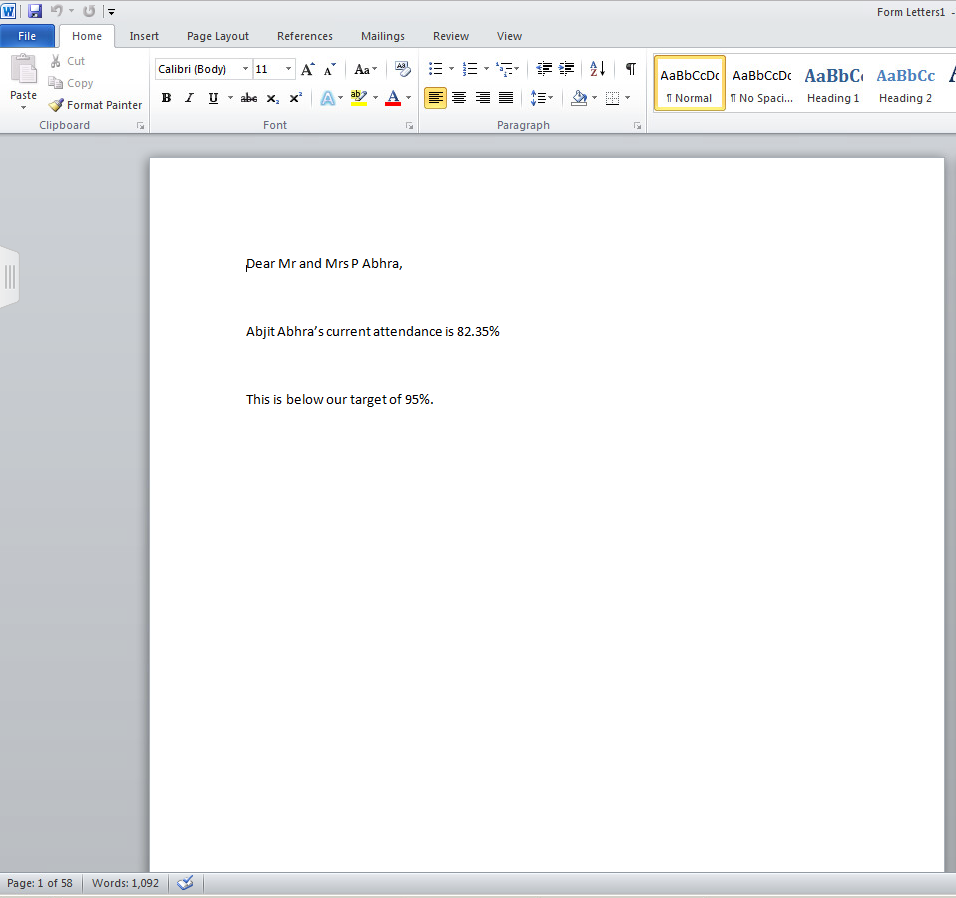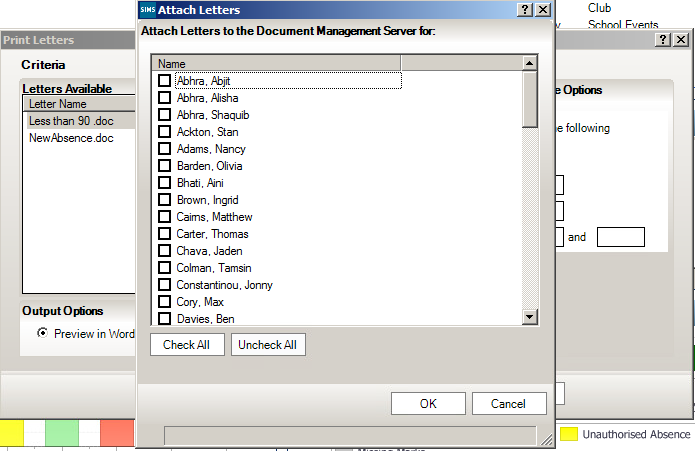Attendance Letter Setup
To setup attendance letters to send to parents for certain attendance categories, you can do the following.
Go to Tools – Setups -Attendance Setup – Letter Definition
Click ‘New’ and enter a name for the letter and choose a field to base it on.
A word document will then open where you can write or copy and paste in a letter that you wish to send out.
When you are entering things such as the parent’s name or the percentage, you will need to add in these fields through ‘Insert Merge Field’
Once you have your letter setup with all of the relevant fields, you can press save in the top left corner and close.
You can then go in to run the report by going to Reports – Attendance – Letters – Print Letters.
Select the date range and group type and press next.
You can then select the letter you have created and enter in the relevant filter and click print.
The letters will then print out with all of the relevant pupils.
After printing and closing this, you will be prompted with a popup to attach the letter to the document management server. This will mean that there is a record on the student record that you have created/sent these letters.