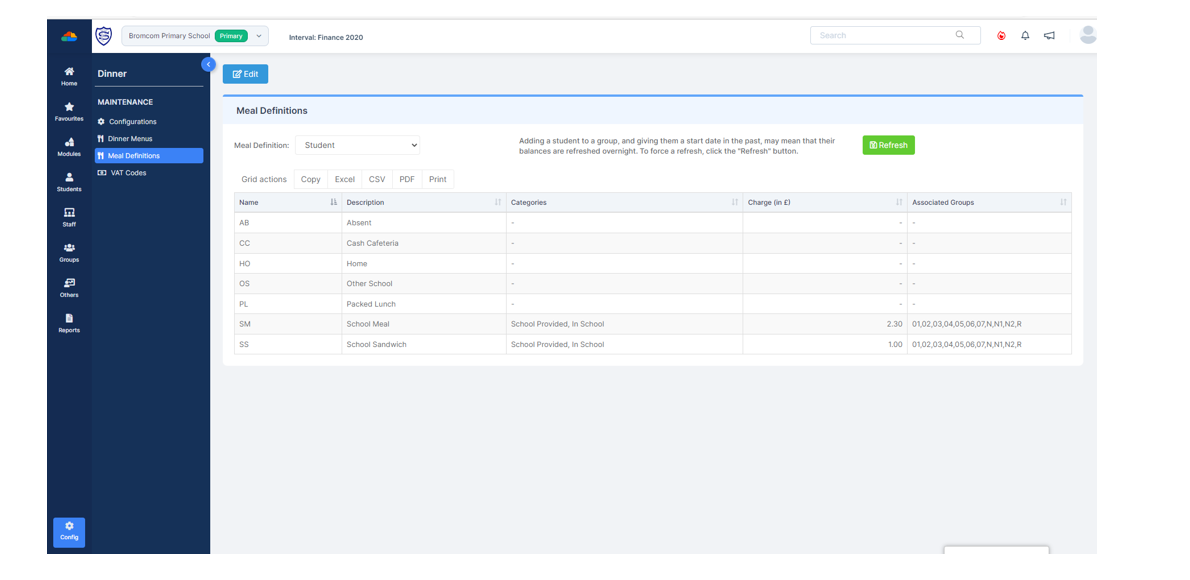Similar Posts
Windows 7 Common Start Menu Programs Folder
Posted on Updated onWhere is the Windows 7 common start menu folder.
Protected: Bromcom Reporting webinar recordings
Posted on Updated onThere is no excerpt because this is a protected post.
Protected: Bromcom Training Videos
Posted on Updated onThere is no excerpt because this is a protected post.
BROMCOM: Which Marksheet to Enter Phonics Results
Posted on Updated onIn Bromcom via Modules > Assessment > Assessment Sheet List, the Phonics is Entered in the Marksheet named KS1-2025-01 for Year 1 Pupils. For Year 2 Phonics Retakes – This is entered in KS1-2025-02 The marks are entered in the Phonics Screening Check Mark This takes you through how to Enter in Marks How useful…
Key Stage 2 Comparative report- BROMCOM
Posted on Updated onThe national statistics for the Bromcom Comparative report found under Reports>Assessment>Comparative Report is not currently available Scomis has created a Word web merge template for you to use for KS2 results See the below that Scomis has made for you You can edit the wording, header and footer as well as the columns to suit…
BROMCOM: Where would I go to unconfirm dinner numbers?
Posted on Updated onTo unconfirm dinner numbers, go to ; Modules>Dinner>Reset Dinner Numbers How useful was this article? Click on a star to rate it! Submit Rating Average rating / 5. Vote count: No votes so far! Be the first to rate this post.