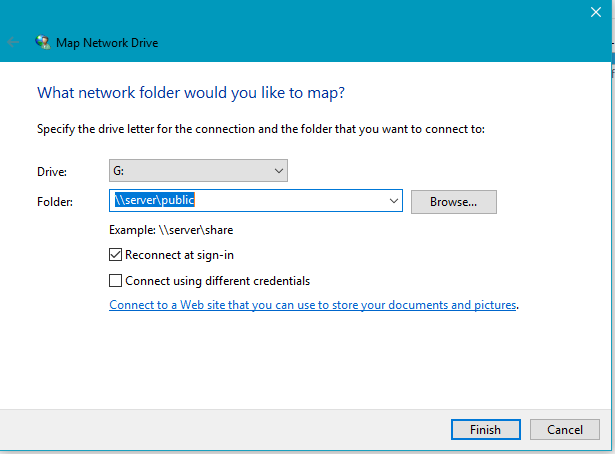Windows 10 – Map network drive for Admin F & G drives
In order to map a network drive, the user will need an account on both the machine they will be using and the main admin server machine with the same username and password.
If the user has already been setup with the same username and password on the server, ignore this step.
On the main admin server machine, go to Edit Local Users And Groups
Right click on the Users option and click New User or right click and Copy an existing user who has the same role/access.
Fill in the username exactly as it is on the users workstation and enter the password also exactly as it is set for the users workstation. Do NOT click ‘change at logon’ and DO tick ‘Password never expires‘
On the users workstation, go to This PC
Under the Computer tab at the top, select Map Network Drive
Choose the drive letter i.e.
G: for \\Server\Public
F: for \\Server\Whole
Type in the folder location as above and click Finish.
The drive should now appear and you should be able to access the folders you need.