How to run an Remote Backup manually
To run a manual backup of your PC or server using the Scomis remote backup service, simply do the following.
Right mouse click on the system tray icon in the bottom right hand area of your computer screen.
Select “Backup Now” in the options.
—————————————————————————–
If you can’t see this icon, check to see if you can expand the system tray area to show more icons – click the << button.
If you still can’t find it, go to “C:\Program Files\ backup professional server”* and double click on SERunner.exe. This should then bring up the system tray icon.
* Some installations are installed in D:\, E:\ etc so if not in the default C:\Program Files\ location, look for the folder in other drives on the PC or Server.
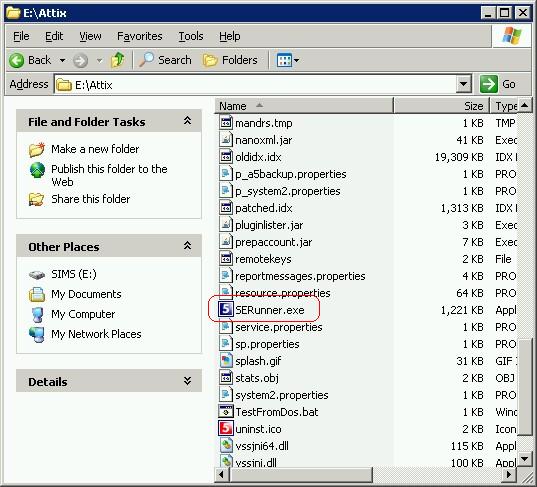
Alternatively, you can go to Start, Program Files, Remote backup and click the Backup button.
To the view the log files after a backup has been completed, follow the FAQ here.
Reviewed 16/02/2015

