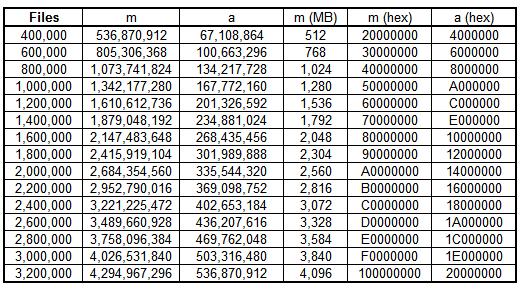Backup Performance optimisation using the NTFS Journal
Version Six of the backup client application has introduced the ability to track changed files using the NTFS Change Journal.
This option can help where the time taken building the backup selection is too long (e.g. several hours) and using this option will shorten the backup time to allow it to take place during the backup window.
We do not recommend enabling this option unless you are experiencing this specific issue because default NTFS change journal settings often cause journal errors after a period of time, which then causes the client to walk the file system and takes longer to back up.
Limitations
- If junction points are used (when a folder points to another folder on a different drive)
- If the backup selection changes
- If the Change Journal logs an error
- If the Change Journal wraps and overwrites entries
Enabling/disabling NTFS Change Journal use:
- Click the Options button on the toolbar, and then click Advanced Options.
- In the Backup Process area, select/clear the Use NTFS Change Journal for supported volumes check box.
- Click OK.
Optimising the Journal
You need to configure/optimise the journal based on the number of files on the volume: http://v6.attix5.com/kb/?View=entry&EntryID=24
From our research on the web Microsoft indicate that:
- For every 100,000 additional files on a volume containing FRS-replicated content, increase the update sequence number (USN) journal by 128 MB.
- If files on the volume are changed or renamed frequently, consider sizing the USN journal larger than these recommendations to prevent USN journal wraps, which can occur when large numbers of files change so quickly that the USN journal must discard the oldest changes (before your application has had a chance to detect the changes) to stay within the specified size limit. The maximum size of the change journal is based on the total number of files on the volume.
- MaximumSize = 128mb per 100,000 files or 4gb, whichever is smaller
- AllocationDelta = 1/8th of MaximumSize
Fsutil is a command line tool to interact with the journal: http://technet.microsoft.com/en-us/library/cc788042%28WS.10%29.aspx
Using this tool you can create your journal with a specific size using the following command
fsutil usn createjournal m= a= c:
e.g for a Volume with 1,800,000 files execute fsutil usn createjournal m=2415919104 a=301989888 D: from an elevated command prompt