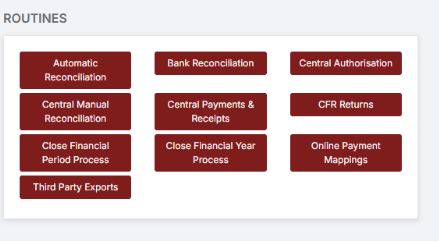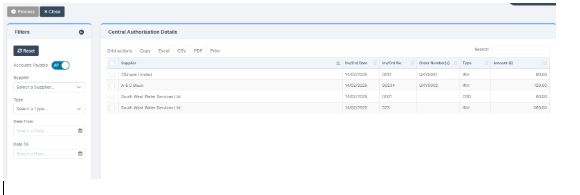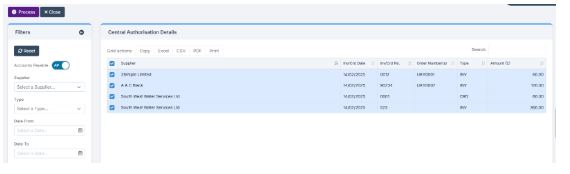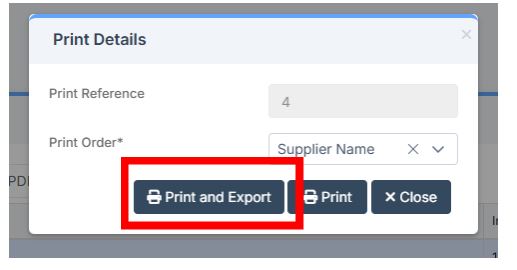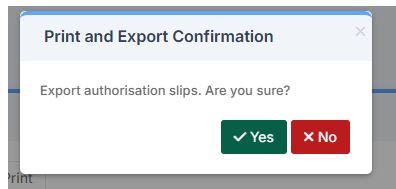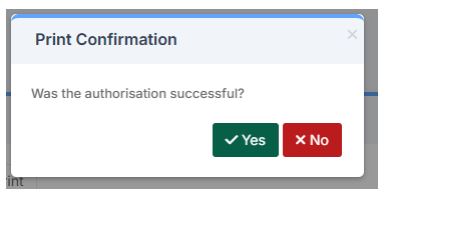Bromcom Finance: How to process your invoices, in Central Authorisation and “Print & Export”
Once you have added your invoices into Bromcom finance, you will need to authorise and batch up any invoices and credit notes created as follows :
In Bromcom, navigate to Bromcom Finance Home page:
1) Click on Central Authorisation in the Routines area:
2) You will see any invoices and Credit notes that have been Authorised for Central payment
3) Select all invoices and credit notes and click the process button which will now be active and a purple colour:
4) Click on the Process button, you will see a Print Details pop-up. You can also print the authorisation sheet in a shorter format from DTSApps rather than printing and signing the PDF which is the longer version.
IMPORTANT :It is essential that you click the Print and Export button. This will generate signing slips in a .PDF file and a (Text file which is needed for DTS Apps processing)
5) Click Yes on the Pop up to confirm the transactions:
6) You will see that the files have been created as in the screen shot below, and will appear in your downloads. (Top Tip: Copy/Move the “text file” from your downloads and paste into a new folder e.g. label folder as” Bromcom Finance exported files”
7) On the next step once you have ensured you have the text file saved, as advised in the above step, say YES to confirm that the authorisation has been successful, see screen shot below :
Important – Please see the following FAQ for processing your central payment text file through DTSApps: https://faq.scomis.org/kb2395844/