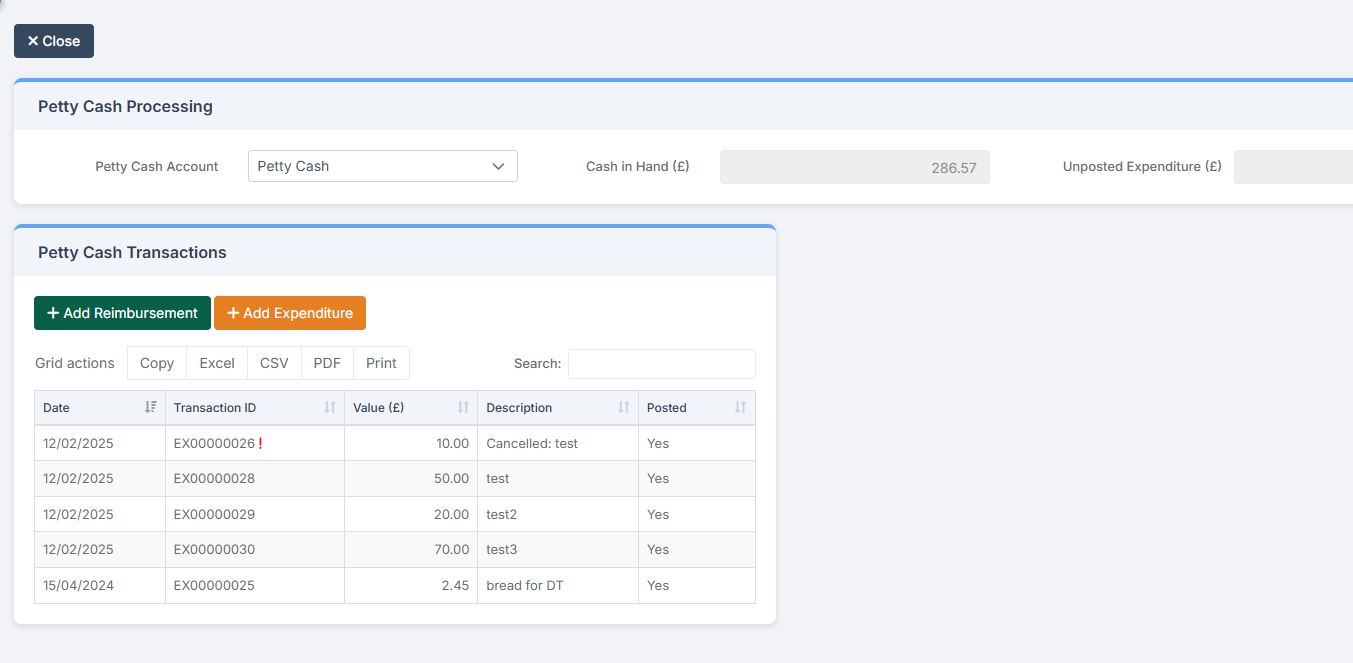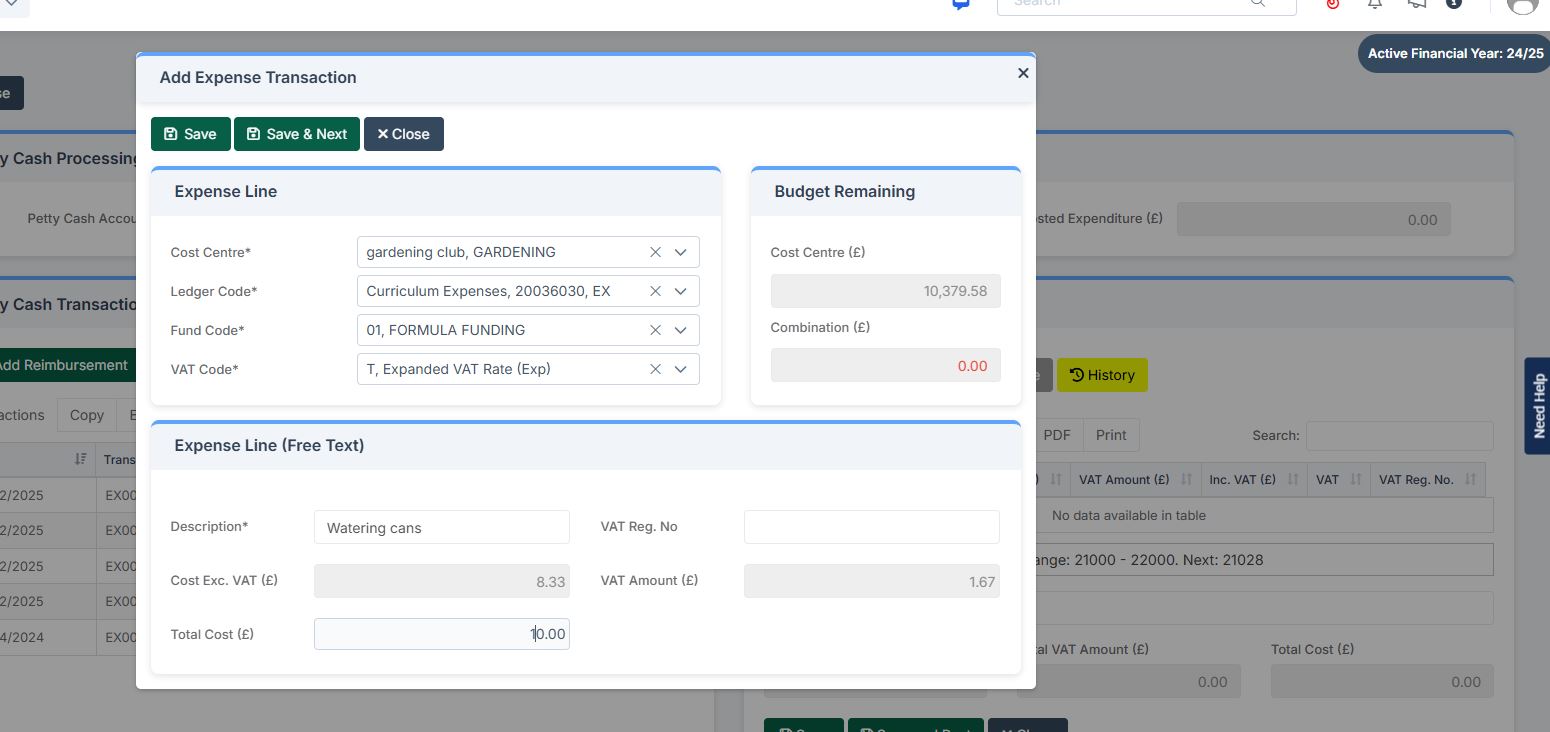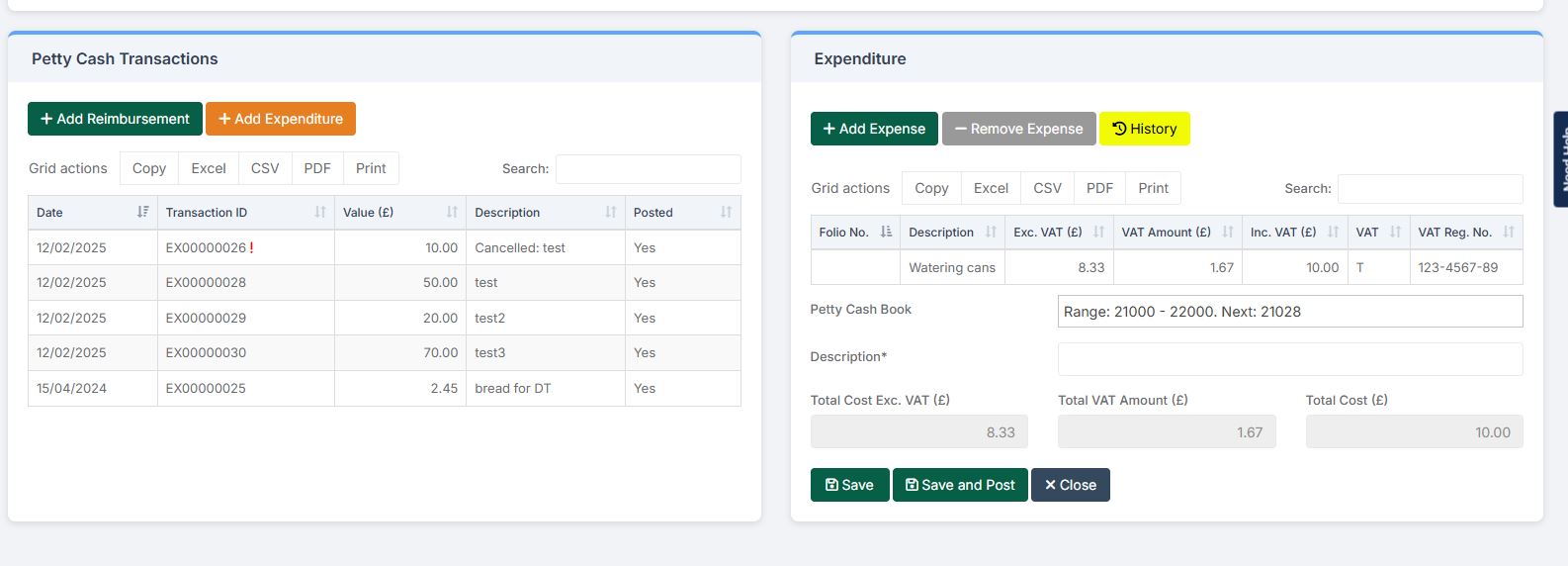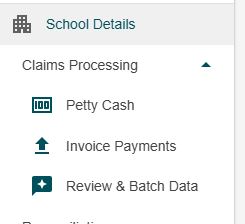Bromcom Finance: How do I process my Petty cash file
Navigate to Modules> Finance> Homepage> General ledger> Petty Cash Processing.
1) Click the yellow button to add an expenditure or green button to add a reimbursement
2) Add your expense lines on the right handside
3) Once you have added your expense lines, save and post. Once this has been done you can click download CSV on the right handside window
4) Open DTSAPPS and login
5) Click Petty Cash Processing on the left handside
6) Upload Petty Cash CSV File
7) This will load your petty cash transactions. You will need to add the ledger code and fund code for each line of the petty cash claim. Once you have filled in all missing details you can click on ‘Commit Transactions’. You will then go to a new screen where you can print your authorisation report.
Note: Adding ledger codes is currently a workaround until Bromcom release a new report (Currently in development) then this step will not be necessary
8) Click Review and Batch to create your petty cash file.
9) Click download
10) Log into Devon Transfer and sign in with your Anycomms credentials
11) Click upload to service and upload your formatted file from DTSApps, selecting DTCS Finance and Finance, click upload.