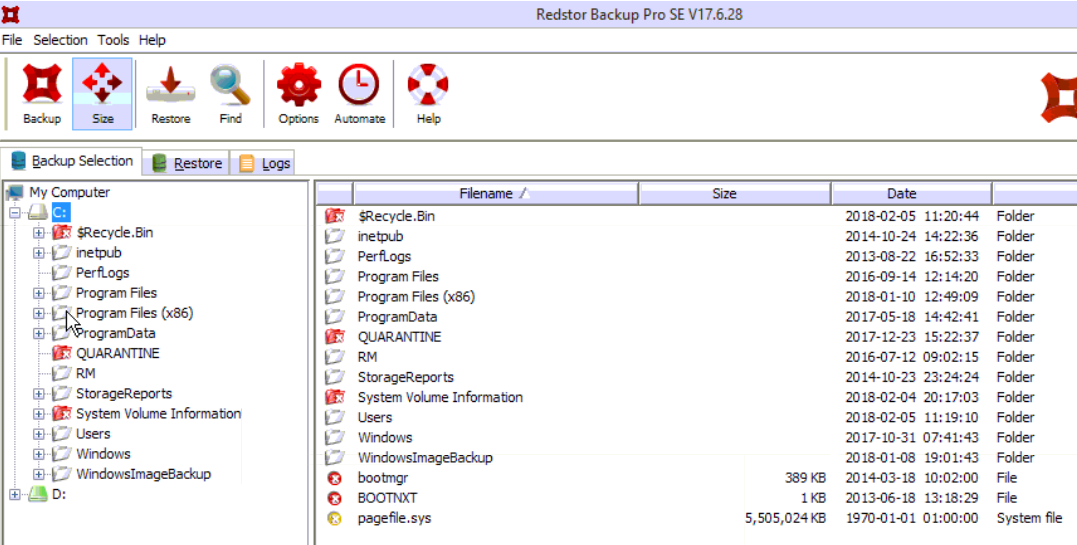How to deselect files from the remote backup – Redstor
The backup selection tab displays which files/folders on your workstation are being backed up.
To view this, open the Redstor backup console
To do this, either:
(a) Right mouse click on the Redstor icon in the system tray and Open.
(b) On the workstation the backup is installed on, go to Start and search for Redstor (You may have to search for Attix 5 Pro SE depending on the workstation. This will open up the console.
Using the Backup Selection tab as highlighted above, include or remove the relevant files and folders for backup. Typically you would select each drive and include all by right clicking and ‘Include‘, then manually exclude any unwanted folders or files for backup by right clicking and ‘Deselect‘ or ‘Exclude‘. When there is a + sign to the left of a folder, you can expand the folder to see sub-folders and it might be that you are wanting to include the root folder but exclude certain files or folders within this root folder.
If you are unsure on what files to deselect, you can use the ‘Size‘ button as highlighted and sort the files by date/size to see which files have put you over your limit.
Below is the Icon Selection legend which displays what each colour icon represents: