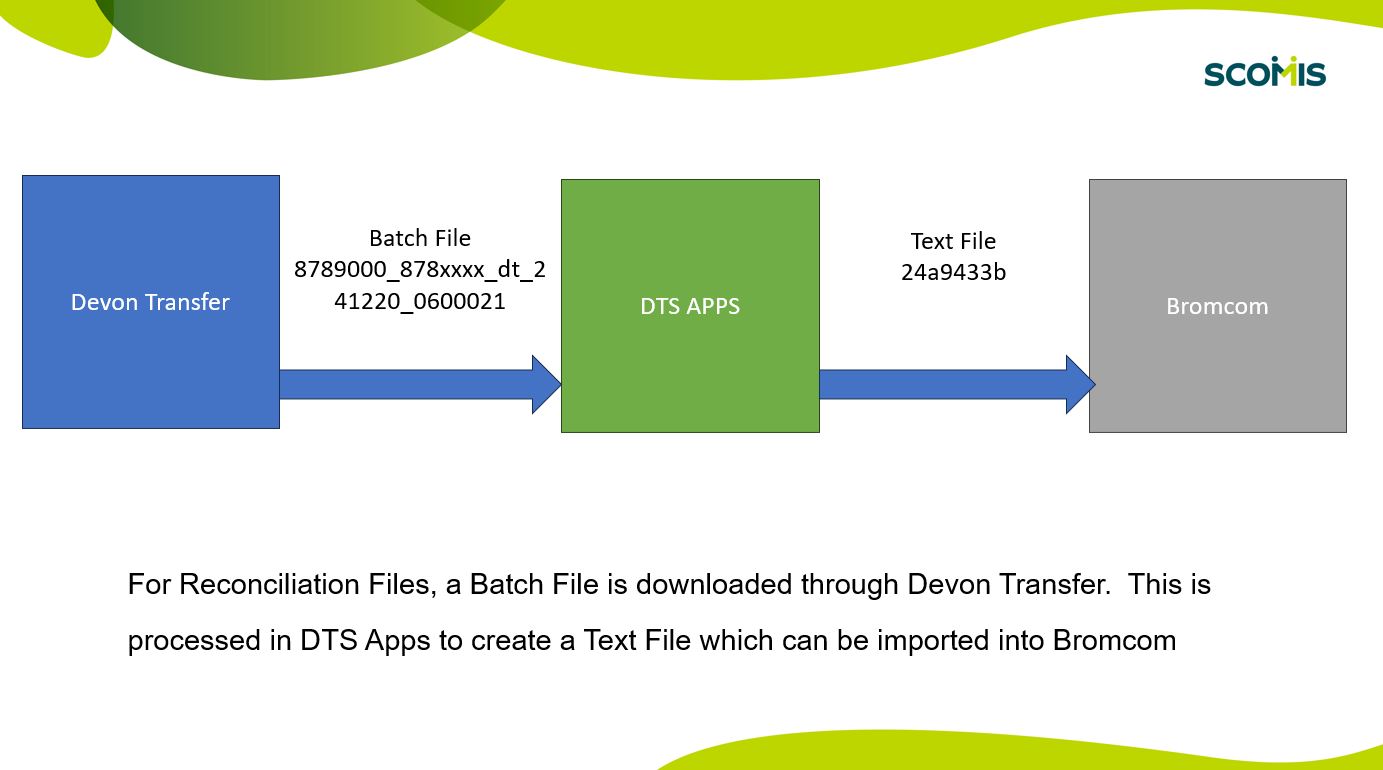Bromcom Finance: DTSApps – Download and Reformat process
Schools using Scomis DTSApps, will complete the following steps after downloading their reconciliation from their Local Authority as follows:
- Download your relevant reconciliation files from your Local Authority’s app e.g Devon Transfer or S2S If Plymouth. (Oldest file first)
- Log into DTSApps with your login credentials
- From the menu on the left, click “Reformat”
- Click upload from file and browse to the location of your newly downloaded reconciliation files and select one file at a time to process. These files are in transmission number order, please import oldest first.
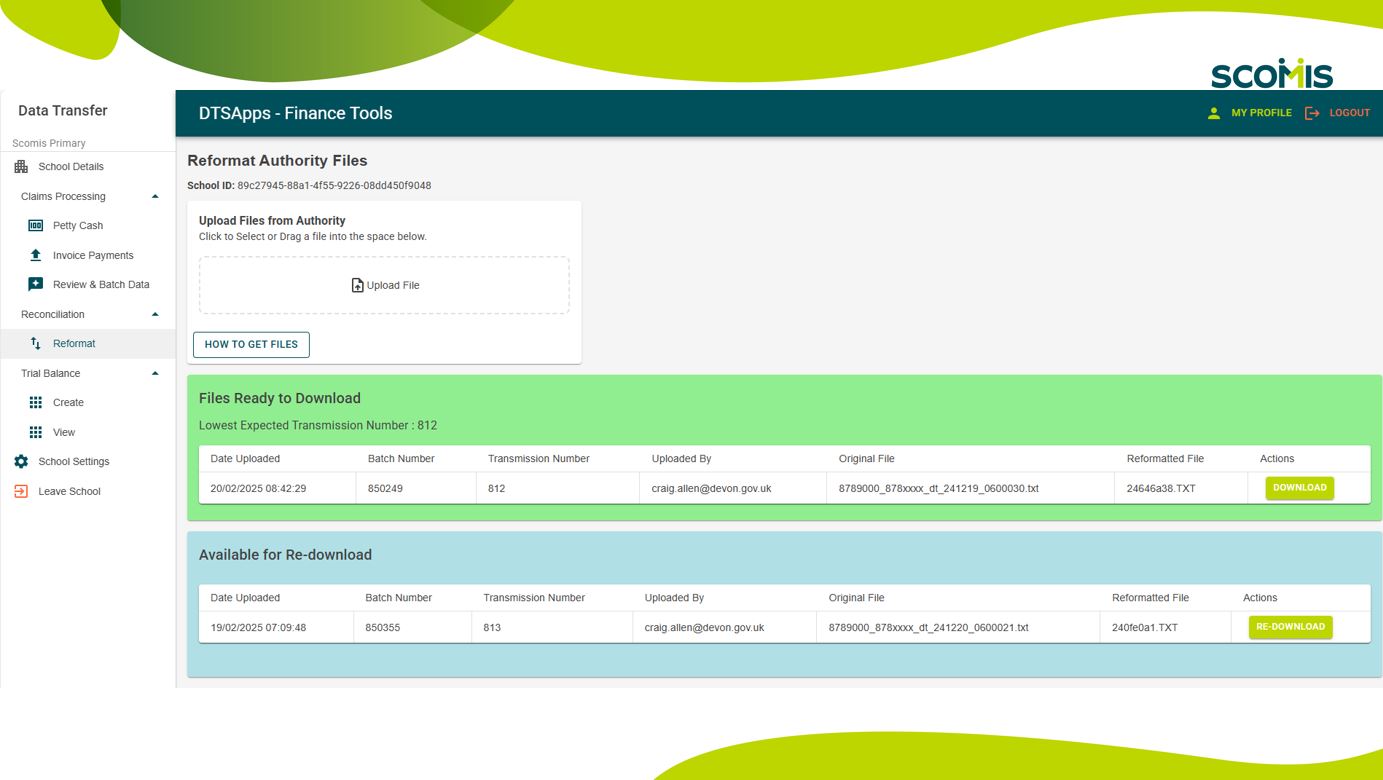
- The formatted file will in appear in the green window “Files ready to download” click the green “Download” button to download the .TXT file, which will then show in your downloads folder with the short file name as shown in the screen shot above.
- It is up to the individual school on how you manage your files, shared locations etc.
- You will need to repeat the above steps for each file you download from your local authority
- Your formatted file is now ready for import into Bromcom as follows : Modules> Finance> Homepage> Routines> Automatic Reconciliation> Import
Please see the reconciliation FAQ https://faq.scomis.org/kb2395869/