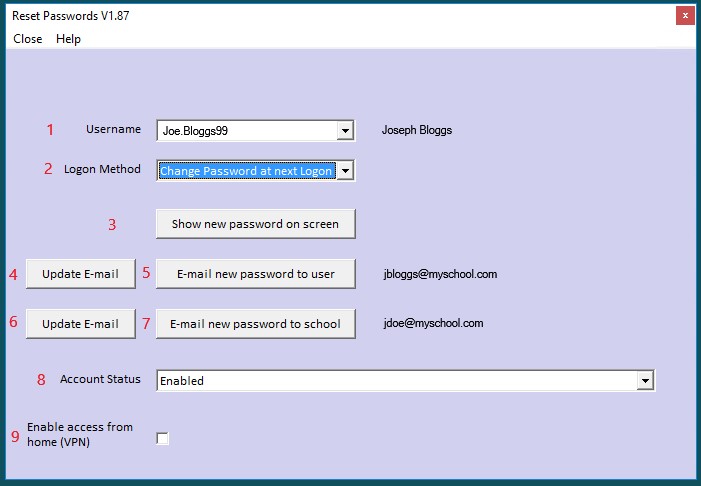Using the Scomis Hosted Applications Password Reset Utility
The Password Reset utility is available for Hosted Applications users that have been given access to the User Management Shortcuts and is used to reset Hosted Applications passwords as well as disabling / enabling Hosted Applications user accounts.
- Username – Use the drop down selector to locate the appropriate Hosted Applications user.
- Logon Method – For data protection purposes the only option available is Change Password at next Logon.
- Show new password on screen – This should only be used if it is not possible to email the password.
- Update Email – This will allow you to change the local part of the users email address but not the domain.
- Email new password to user – This will email a temporary password to the users specified address (recommended).
- Update Email – This will inform you to contact Scomis if you need to change any part of the secondary email address.
- Email new password to School – This will email a temporary password to the secondary address specified.
- Account Status – This can be set to the following options in order to remove / enable access to Hosted Applications as appropriate;
- Enabled – Account is active.
- Suspended – Account is temporarily disabled (i.e. maternity / long term sickness).
- Disabled – Account is disabled (staff member has left).
- Enable access from home – This is a legacy option and can be ignored.
After resetting a password or making changes to an account please use the Close menu option.
The video below details the exact process of resetting a password.