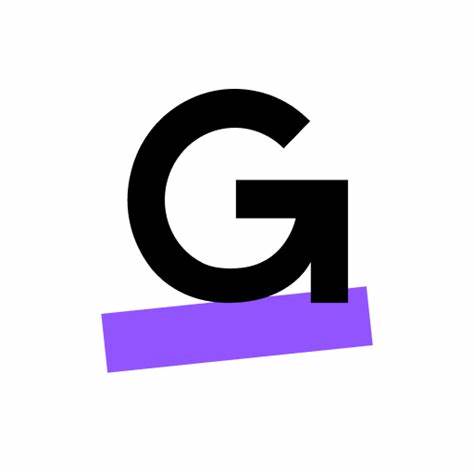Search our FAQ’s
Remote Support - GotoResolve
Join a GoToResolve Remote Support Session
Hosted Connector
Looking for the Hosted Applications Connector to access hosted SIMS, and Finance applications?
Hosted Applications
Find out about Hosted SIMS by Scomis, part of Hosted Applications Service
How to use the Scomis FAQ
The Scomis FAQ is a knowledge base which covers a wide and varied range of topics with some of the most commonly asked support questions using SIMS (including hosted SIMS), FMS and services on our Hosted Applications Platform.
Browse the FAQ by using the category menu on the right of the page, or use the flexible keyword search to find more specific information about your problem.
Each FAQ has a unique KB number, the Scomis Service Desk may from time to time direct you to look at a particular KB###. You can simply add the KB number to the end of the URL. e.g. http://faq.scomis.org/kb9079