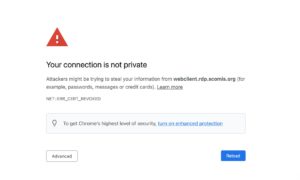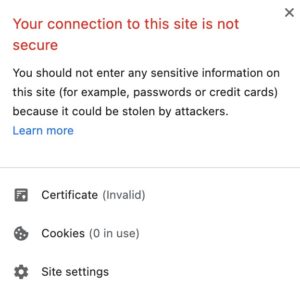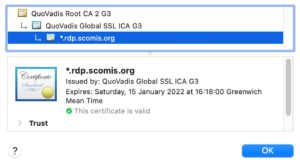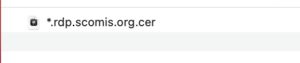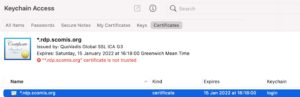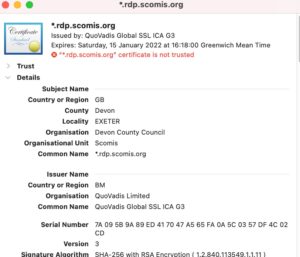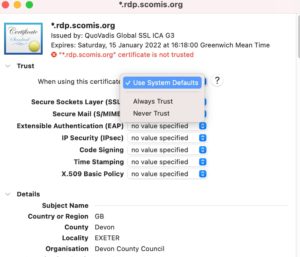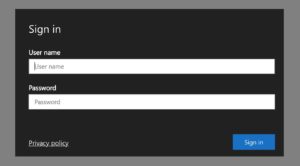Your connection is not Private. Net::ERR_CERT_REVOKED
If you are experiencing the below error, please follow this guide to bypass the error and gain access to the Scomis Hosted Webclient. The error seems to have occurred on Mac OS systems due to the way that the keychain certificates are accessed from its browsers. This follows on from a change made from the certification authorities.
This will need to be carried out by a user with administrator rights to the machine.
- When accessing the webclient.rdp.scomis.org website, the below error is seen. The issue seems to be occurring only on Mac OS. If you are experiencing this error on Windows, please let us know.
- Once you have access this site, you will see the Not Secure message at the top of your screen, next to the address bar.
- Click on the Not Secure Section and the below page should appear:
- Open the Certificate (Invalid). This will open the certificate on the page that seems to not be working.
- The certificate that needs to be added is the *.rdp.scomis.org (It may say the certificate is valid or invalid). Transfer the certificate on to your local device by clicking and dragging the certificate icon and dragging to your Finder or Desktop. Once transferred it should look like below:
- Once this has been done, open Keychain Access on your Mac. This step will need to be carried out by a user with administrator permissions. Once Keychain Access has opened, navigate to the Login section and open the Certificates tab.
- Please then drag & drop the certificate we downloaded earlier *.rdp.scomis.org.cer in to the Keychain as above. You should see a similar section to above. Once it has been imported, please then double-click on the certificate.
- Once the certificate has opened, expand the Trust section by clicking on the > arrow next to it.
- Please click the drop down section referring to When using this certificate: and select the Always Trust. Once this has been selected, please close Keychain Access. It will then prompt you for an administrator user / password.
- Navigate back to the website, or refresh the page and you should now have access to the Webclient.