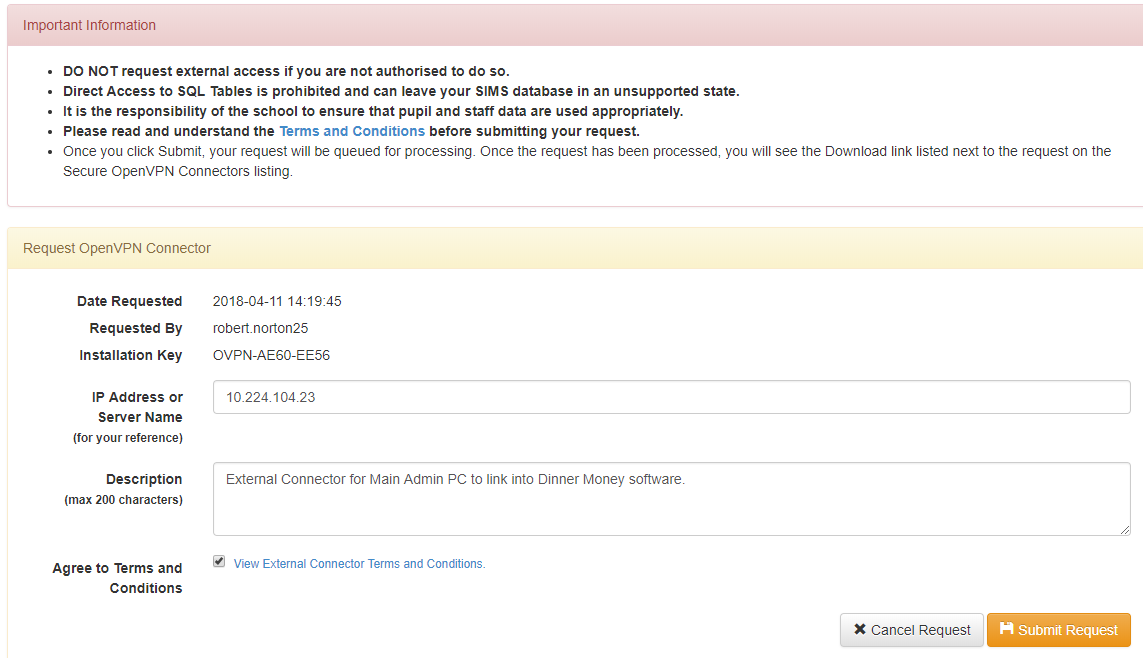Scomis Hosted Applications – How to request an External Connector
To request the External Connector for any of the third part software that require a link into your Hosted SIMS, visit the following page:
https://upgrades.scomis.org/external-connector/
Please note – you will only be able to login to the website to request the connector if you have Hosted SIMS User Management access.
If you are unsure if the program you want to use requires an External Connector, please check by going to the following link – http://faq.scomis.org/kb2170/.
An External connector will create a local copy of SIMS on the server/workstation for the application or third party software to use. The information is retrieved from your Hosted SIMS database using a secure VPN connection and is copied over to the local SIMS database in real time to ensure your data is accurate and up to date.
After logging into the website using your Hosted Applications ID, (i.e. Forename.Surname99). Once logged in you will then be able to request a new connector, by clicking the ![]() option. Fill in the details such as the description for what the connector will be used for and the IP address of the machine (this is only for reference) and read/agree to the terms and conditions before requesting.
option. Fill in the details such as the description for what the connector will be used for and the IP address of the machine (this is only for reference) and read/agree to the terms and conditions before requesting.
You will also be able to view any previously requested connectors. Please make sure you do not request more than one connector unless you need it to be installed on different workstations. One connector can work simultaneously with multiple applications. The request screen should look like the below:
Once you are happy with the information, click the ‘Submit Request’ button.
After the External Connector has been requested an automatic email will be sent to the Service Desk inbox so we can log a call and authorise the connector. Once we have authorised it and notified yourself, you will then need to wait ten minutes for the download to become active on the same page.
Reviewed 02/03/2018