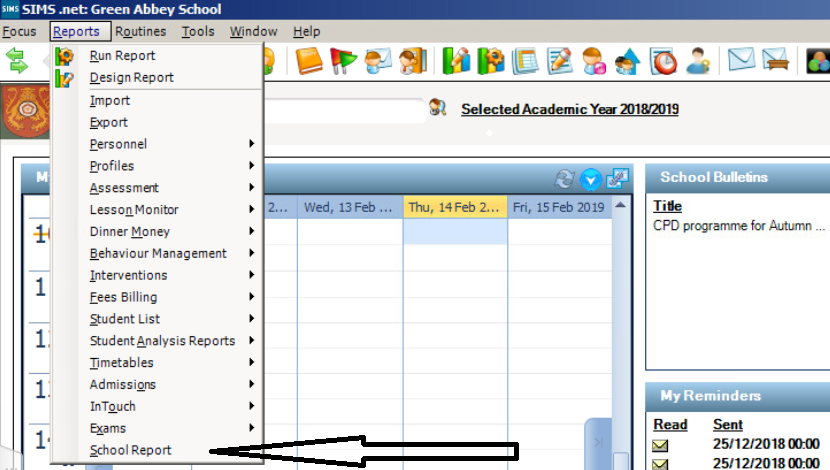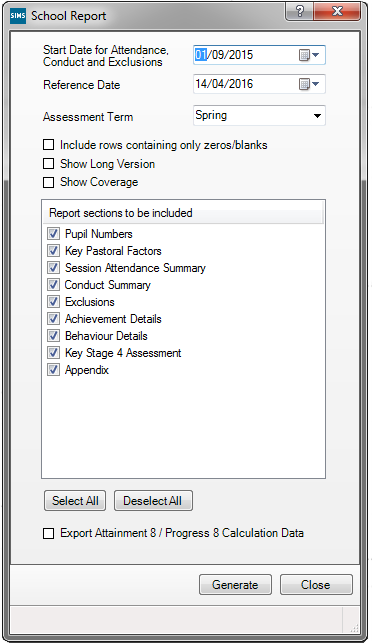Running The School Report
What is the SIMS School Report and how can you access it?
The School Report provides an instant overview of your school based on the latest data held in SIMS, giving school leadership and governors insight into areas of strength and weakness to inform their decisions. The report can be exported in a number of formats and can be accessed from the following menu route:
Reports | School Report.
Specifying the Run Time Settings
The run-time settings that you specify can be changed to alter the focus of the report output each time that the School Report is run.
Select Reports | School Report to display the School Report dialog.
Start Date for Attendance, Conduct and Exclusions
This defaults to the start date of the current academic year but an alternative date can be selected from the Calendar. Only data from this date onwards is included in the report output
Select Reports | School Report to display the School Report dialog.
Reference Date
This defaults to today’s date but an alternative date can be selected from the Calendar. Only pupil/students who are registered as on-roll on the Reference Date are included in the report output.
Assessment Term
All pupil/student grades in the selected term or half-term are included but where none are found, the most recent grades recorded as far back as the previous Summer term are included in the report calculations.
Include rows containing only zeros/blanks
Any rows that contain null or zero values are not displayed by default. However, in certain circumstances, rows with a zero value are displayed to provide a full picture.
Attendance
Rows containing a zero value for unauthorised absence are always displayed in the report output.
Achievement and Behaviour Types
Where an achievement or behaviour type has been marked inactive but has been assigned to an incident involving a pupil/student who is included in the report output, a row is visible. However, any rows for inactive types without data are not displayed.
If you are exporting the report output to Excel and want to include or edit these rows, you can elect to do so.
Show Long Version
You can choose between short and long versions of some report areas:
Attendance
Assessment, by Key Stage.
//
Reviewed 28/07/2020 – AT