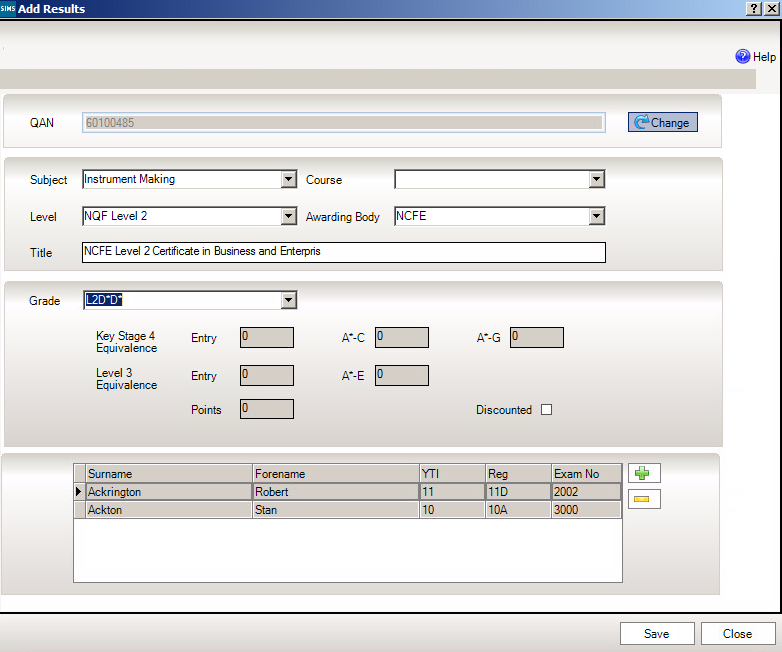How to Add Non-EDI Results
Adding Non EDI Results
In SIMS select Tools | Examinations | Edit PI Data and click OK to confirm an up-to-date download. The system will collate then calculate the PI data.
In the YTI drop-down list select Curriculum Year 11 and then click Search.
Click the left-hand checkbox for the students required. Notice that the detail focus on one student’s results disappears when more than one student is selected. It is possible to manually enter results before the season ends. When you access this menu route before the season has ended it calculates the PI cohort but does not calculate PI.
Click Add Results. It is possible to do a bulk entry. however, there will be circumstances where individual entry is more efficient. Enter the QAN of the qualification and enter the grade that has been achieved. The Discounted checkbox should be selected if the candidate has another result with an identical discount code at a higher level – thereby discounting this lower level result. If checked this would be an example of manual discounting.
Click Save, click Yes in response to the prompt regarding two candidates. You can use the + and – buttons to add and remove students from this area if you wish to make amendments to multiple students.
Click CKD, answering No in this instance to the question regarding the PI Cohort and check the effect in the two students’ records when the recalculation is complete. This calculates KEEPING any manuals discounting you may have applied.
CKD stands for Calculate Keeping Discounting, any manual discounting that has been done will not be deleted. CRD will reset any discounting to the default settings so we advise using CKD.
Manual Discounting
Locate a student’s results by searching with the Surname filter.
On the bottom half of the screen, you will see the student’s results. Right-click in the Discounted column on the row you wish to access to view the pop-up menu. Click Discount this Result and note the effect.
Adjusting the PI Cohort
There may be special circumstances when you need to adjust the PI cohort, this can be done in the Exams Organiser software.
- Select Tools | Group Manager | PI Cohort.
- Click to expand the Exam Performance Cohort
- Right-click the PI Cohort 2017 Group and select Members from the menu displayed.
- Notice the ability to add members to or delete members from the cohort. Leave the membership unchanged.
- Click Close to close the Member chooser, then click Close to close the Group Manager
If you do manually adjust the cohort and subsequently re-calculate PI using the CRD or CKD buttons you must respond No to the following message.
Reviewed 24/5/2019