Dynamic Groups in Discover
Within Discover it is possible to create something called a Dynamic Group. A Dynamic Group will look at a specific piece of information and will update the group with real time information.
For example this would be particularly useful to monitor pupils within less than 95% attendance.
To create a Dynamic Group you will need to click on the cog icon within Discover. This will display the option to Create new Discover Group which will need to be dragged onto the canvas.
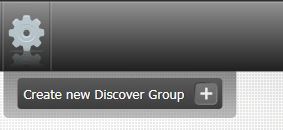
This will then create a tile in order for you to create your Discover Group. To create the group you will need to drag the data point that you are interested in onto the Discover group tile.
To create a Dynamic group for less than 95% attendance you would need to drag the <95% bar in the below screenshot onto the Discover Group tile.
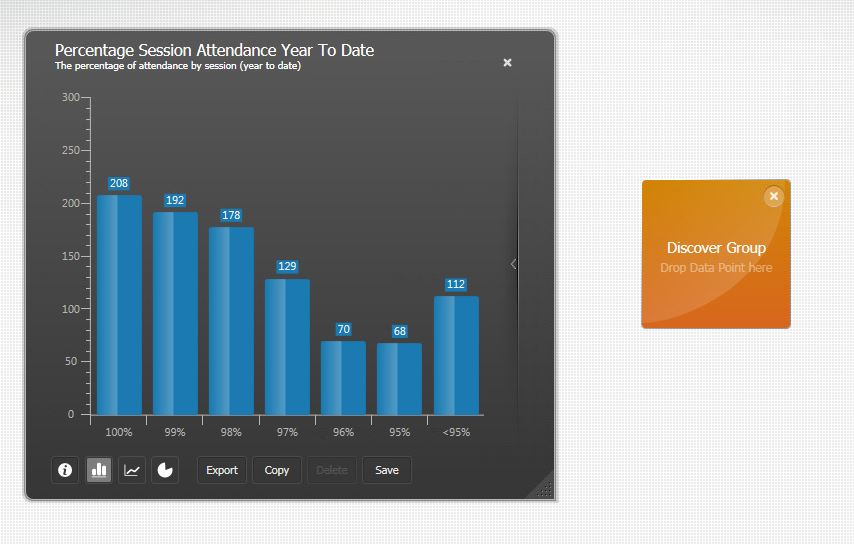
Once the data point has been added to the Discover group you will then need to save the group. At this point you will be given the option to save as a Discover group or a Dynamic group. The difference between the two groups can be found at https://faq.scomis.org/kb21436/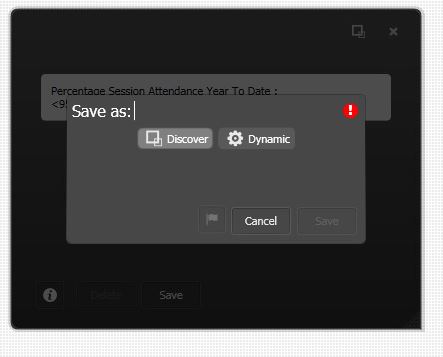
After the group has been saved it will pull through to SIMS and can be viewed under Focus > Groups > Discover Groups