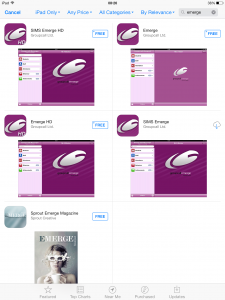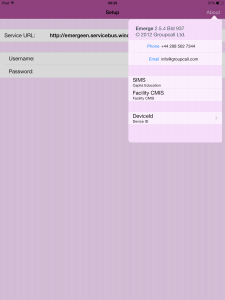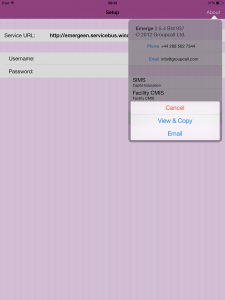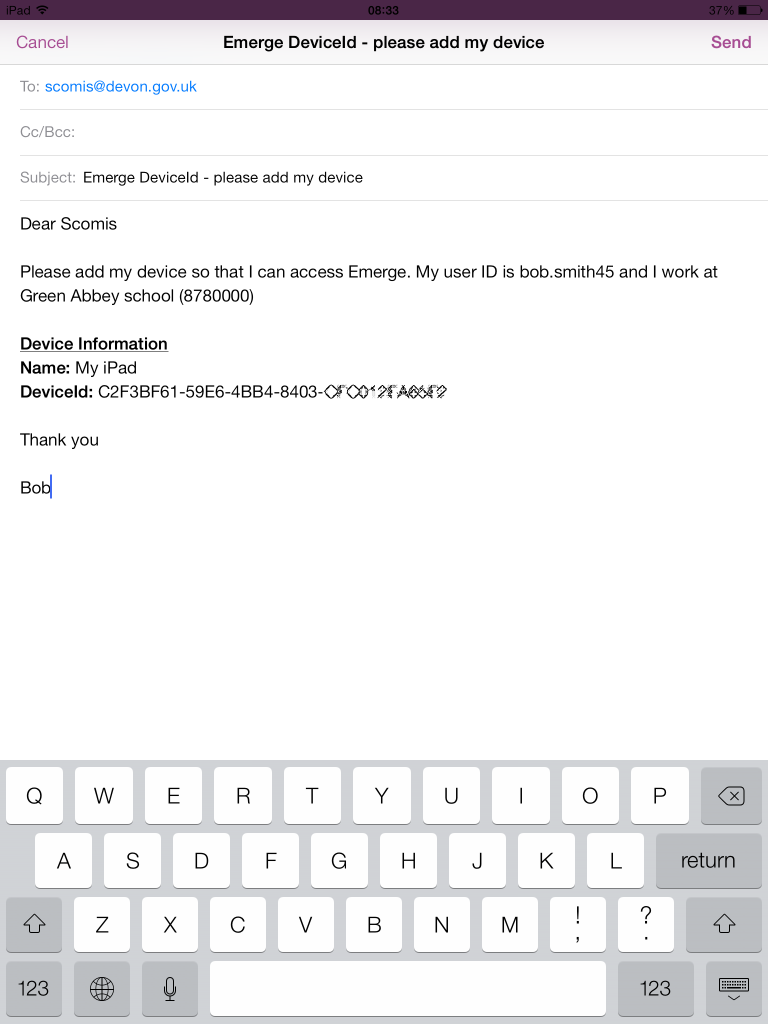Installing Groupcall Emerge for iPad/iPhone
Groupcall Emerge is an application which allows mobile access to pupil details such as medical information, next of kin and other useful information. However Emerge actually excels at being a means to allow mobile lesson registration, with it’s “offline” mode allowing electronic registration to take place on a bus, school playing field or even another country.
Sections in this F.A.Q.
Installing Emerge
Open the App Store and type “emerge” into the search bar.
A list of Emerge applications will be displayed. At time of publication there where 2 versions of Emerge available.
- Emerge – this is the version that you need to install/switch to.
- Emerge for Parents – this is a new App to support the new service that allows parents to access their child’s details on a smartphone or tablet.
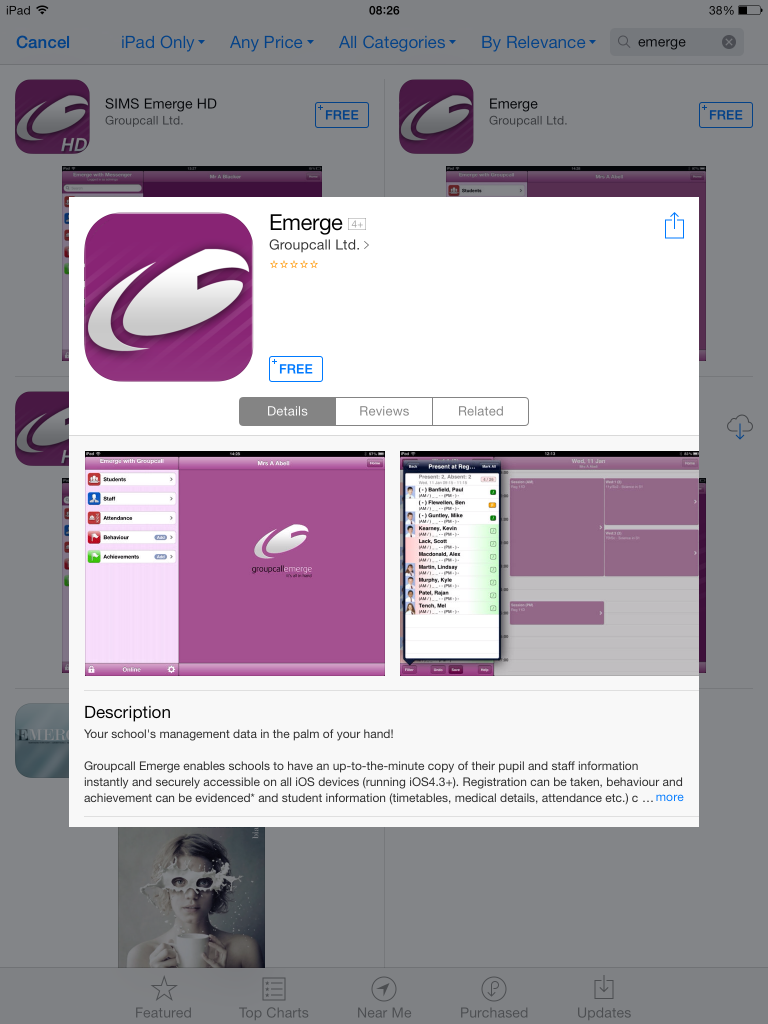
Tap the “Free” or the “cloud” button to begin the installation. Once installed start the app. The app will prompt asking if you would like to receive Push Notifications.
- Enter the Service address 8780000 <- DO NOT CHANGE THIS NUMBER
- Enter your Username
- Enter your Password
Emerge will attempt to connect with the Data Centre and download your schools SIMS Data.
Possible errors: Error (1) – Invalid Service URL Please verify your proxy settings.- Check that you typed the service URL correctly
- Check that your device has internet access
- Your username/password may be incorrect
- Your device has not been registered with Scomis
Registering your device
If this is the first time that you have used Emerge on your iPad/iPhone you will need to register the Emerge Device Identifier with Scomis. The Emerge Device Identifier is used as part of the encryption algorithms to keep your pupil data safe.
Note: The Emerge Device Identifier is unique to Emerge and is no longer associated with the Apple UDID of the device.
At the Emerge Start screen,
- Attempt to logon to Emerge, this will pre-register your device as an Invalid device
- An error should be displayed – ignore the error
- Tap the About link at the top right of the App.
Tap the DeviceID link and choose the email link (using email will avoid any mistakes with writing down or reading out the UDID).
Send the device email to scomis@devon.gov.uk making sure that you include the following details
- School name including DFE number
- Your Emerge User ID
Scomis will log a new call for you and send you details of the case reference number. You can keep track of the call status through the Self Service portal or by calling the Scomis service desk.
Getting Help
If you are having problems registering your device, please contact Scomis, alternatively check the GroupCall Support portal which contains a number of up to date F.A.Q’s and an Emerge User guide.