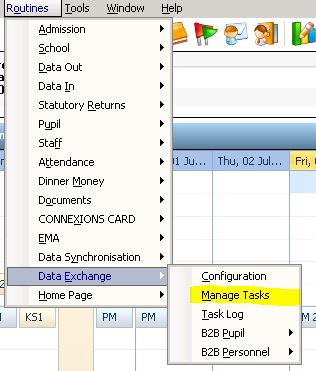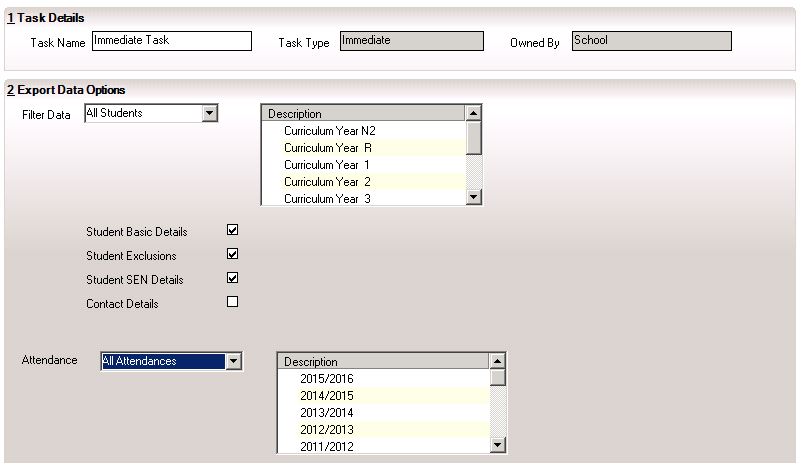Sending an Immediate B2B task
In order to create an Immediate task within SIMS you will need to do the following:
1. Go to Routines – Data Exchange – Manage Tasks
2. Click on Search and select Immediate Task
3. Once within the Immediate task you will need to alter the configuration.
You will need to make the following changes:
a) Change Filter Data to say All Students
b) Make sure that the following options are ticked: Student Basic Details, Student Exclusions & Student SEN Details
c) Change Attendance to say All Attendances
4. Once you have made the above changes you will need to save.
5. You will then need to click create file and then post. ![]()
Once you have done this the Immediate task will have posted and the data will have been sent to the LA.
If you experience any errors whilst creating and posting the task please contact the service desk via phone: 01392 385300 or email: scomis@devon.gov.uk