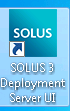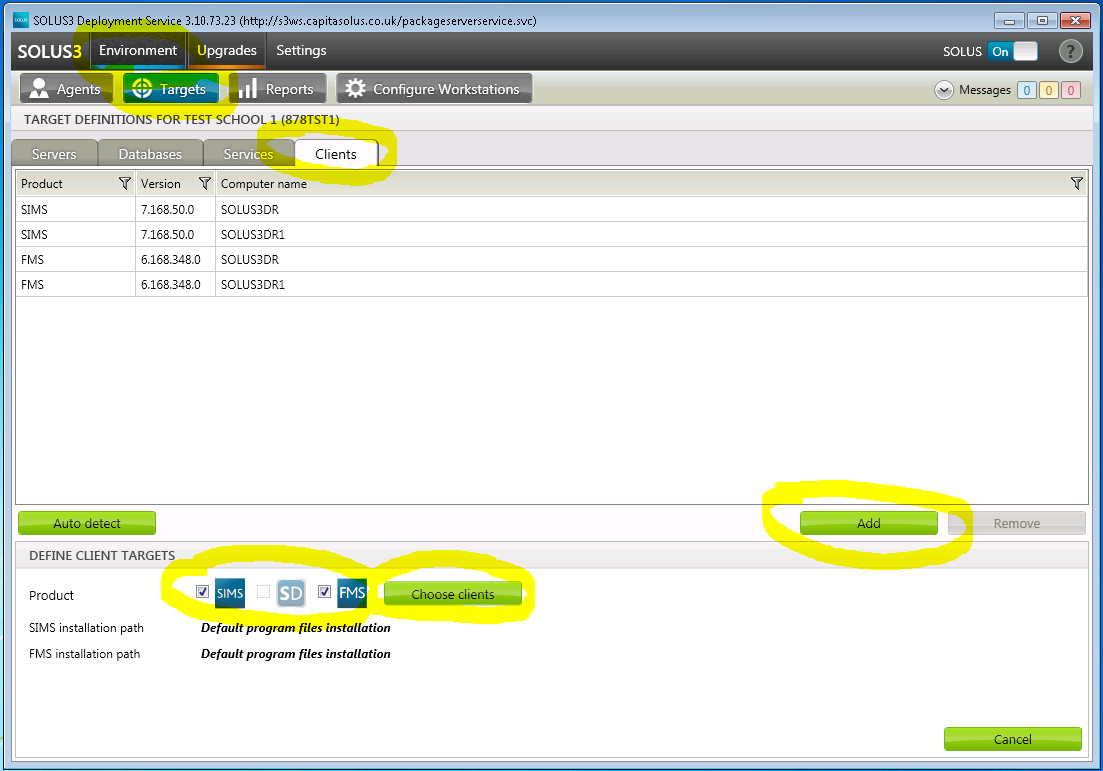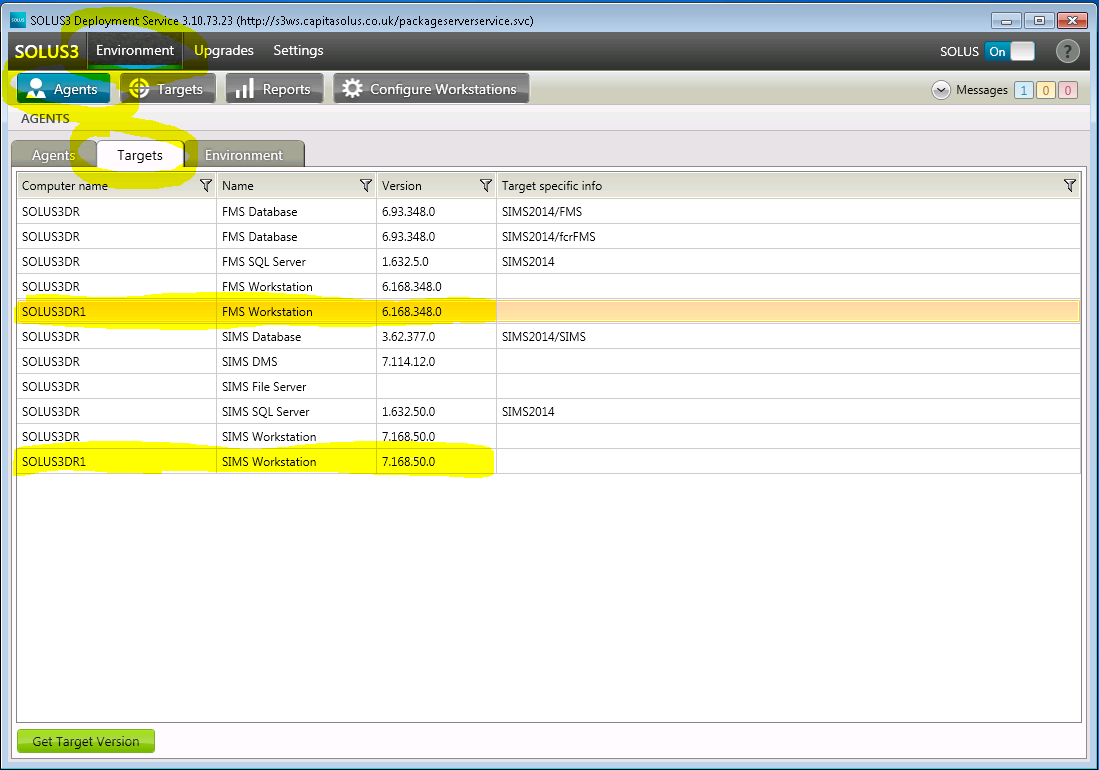Adding a Machine to Solus 3 on an Active Directory Network
If you have got Solus 3 installed on your Windows Server based Active Directory network and wish to add a new SIMS/FMS/Discover workstation then please do the following:
On the server where Solus 3 is installed (usually the SIMS server), open the Solus 3 Deployment Server UI.
Once opened, click on “Environment”, then the “Targets” tab and then the “Clients” tab. The top half of the window shows the computers already setup with SIMS/FMS/Discover. Click the “Add” button which will then show the “Define Client Targets” window. Tick the boxes for the products you wish to install on the new workstation (in the below instance, SIMS and FMS) and then click on the “Choose Clients” button.
To select the relevant computers, click the Select button, and select one of the following radio buttons:
Active Directory, and then select Domain Controllers or MOSS (Microsoft Office SharePoint Server), and then click the Select button.
or
Network.
Select the computer names in the AVAILABLE COMPUTERS panel, and then click the blue Move button to move the selected computer(s) from the AVAILABLE COMPUTERS panel to the SELECTED COMPUTERS panel. Alternatively, search and add computers from the SELECTED COMPUTERS panel.
Enter the Computer Name or the IP Address you are looking for.
or
To search and add, click the Add button.
This button is only selectable as long as you are typing in a name that (partially) meets an available computer name. Wildcards cannot be used however.
Adding computers in this way, displays them in the SELECTED COMPUTERS panel with their FQDN (Fully Qualified Domain Name).
Click the OK button to save your selection.
Your selected option (SIMS/FMS/Discover) will now be deployed to the new computer.
When complete, you can check in “Environment”, “Agents, “Targets”. The name of your new machine should be present (in this case SOLUS3DR1) with the name of the software you just deployed to it showing – FMS Workstation and SIMS Workstation in this instance.
At this point, SIMS and FMS are now installed on the new machine.