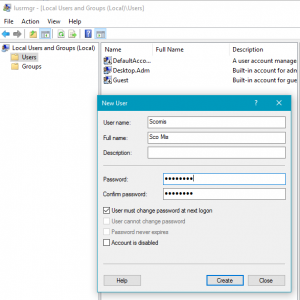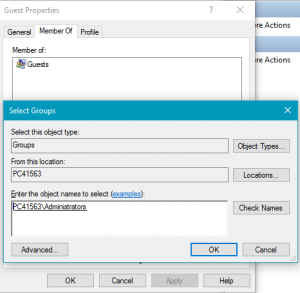Adding a new user to Windows
This FAQ demonstrates how to add a new user onto an admin workstation.
On the Windows start menu type lusrmgr.msc in the search box and hit enter.
You will then be presented with the Local Users & Groups panel.
Click on ‘users‘
You should then see a list of existing users, right click in the centre panel and select ‘New user‘
You will need to then fill in the User name, full name and enter a password.
Once the user is created you will now be able to assign them further permissions if required. To do this you will need to right click on their username in the centre panel and click on Properties. Go to the Member Of tab and press Add.
To add a user to a group, you will need to enter the object name. An example of this would be Administrators. If you type in Administrators and press Check Names it will automatically fill in the Administrator permission. You will then need to press OK and then Apply and this process will then be complete.
You should now be able to log on as the newly setup user.