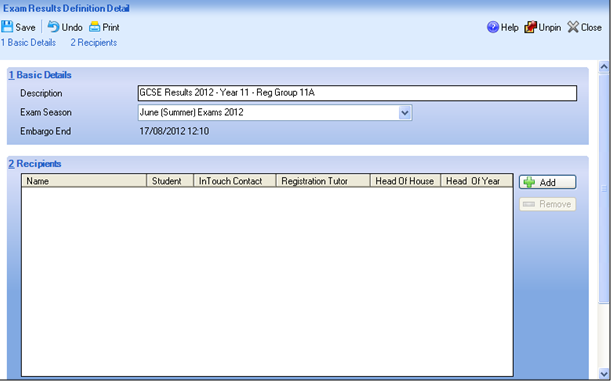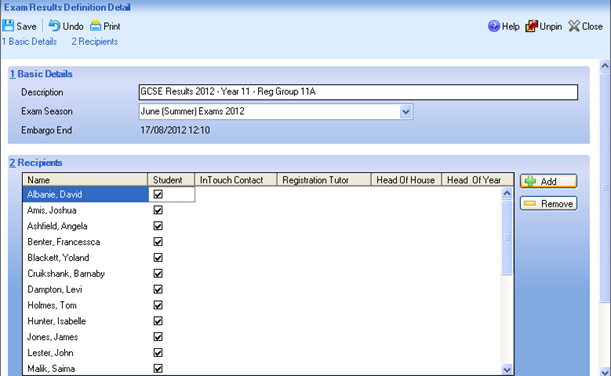Sending Examination Results to Students via InTouch
Defining the Recipients of Exam Result Messages
Select Tools | InTouch | Exam Results Setup | New
In the Basic Details panel, enter a Description for the definition.
Select the Exam Season for the definition from the drop-down list. If an embargo has been set up for the selected season, the Embargo End date is displayed.
To select the intended recipients, click the Add button in the Recipients panel.
Enter either all or part of their Surname/Forename or Year group and click search.
Highlight the required student(s). Use Ctrl + A to select all or Shift + click to select multiple pupil/students.
Click the OK
Select the box relating to the communication method(s) you wish to use for this message.
Click the Save button to save the definition.
Sending Examination Results to Pupil/Students
Reports | Exams | Send Exam Results
Select the Season and the Exam result definition
Selecting an exam definition populates the recipients as defined in the above process Click the Send button to send the messages to the selected recipients.
Click the OK button
Click the Cancel button to complete the process.