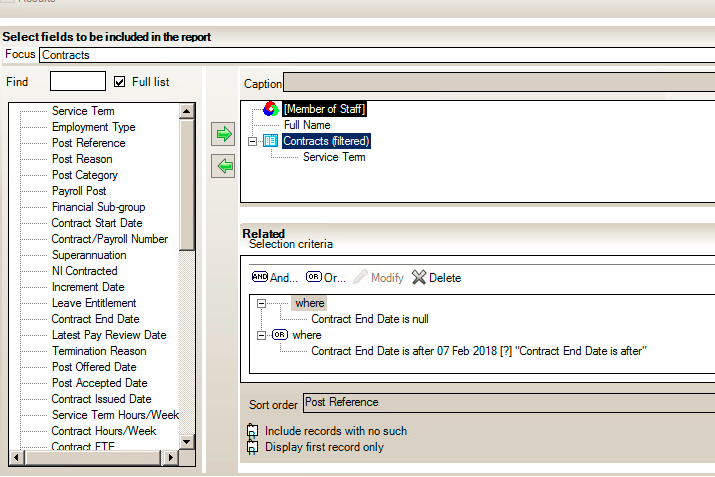Reporting on open contracts in SIMS
Occasionally when reporting on Peronnel and Contracts within SIMS, it will display a closed contract for the member of staff.
There is no specific option within the Reporting module to only make the open contracts show, you will need to filter the workaround as follows:
Expand the ‘Employment Details‘ section and pick the blue ‘Contracts‘ sub report. You can then pick another field while highlighting ‘Contracts’ under this section for the contractual information you want to show, i.e. service term, post category, start date, end date etc.
Whilst still highlighting the blue ‘Contracts‘ field, click the Red book on the right hand side to bring up the filter screen at the bottom of the page.
Go to ‘New‘ and enter a filter for ‘Contract end date’ is ‘null‘ – This is for contracts where the staff member’s contract is permanent and therefore is currently at the school.
Highlight ‘Where‘ and click ‘Or‘ to add another filter for ‘Contract End Date‘ is ‘After‘ (Picking today’s date or prompt at runtime if the report is going to be saved, in order pick the date of the report being run on) – for contracts where the end date has not yet been reached and therefore the staff member is still current.
Make sure the tick is taken out of ‘Include records with no such‘ to avoid the report showing staff who do not have an open contract. The report filter screen should then look like the screenshot below:
After running the report, this will then show all open contracts for each staff member. You can use ‘Display first record only‘ to only show 1 open contract per staff member to find out how many staff have an open contract at the school.