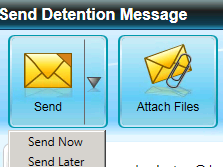Similar Posts
Sending In-Touch messages to applicants – ‘The following recipients do not have any selected communication method’
When sending messages to applicants through In-Touch, you may receive the error ‘The following recipients do not have any selected communication method’. The reason this is not picking up any of the applicants contact details is because its trying to pick up the applicants contact details themselves. Please change the category to ‘InTouch Contacts of…
What is the difference between Main and Primary Contact Details for students and contacts?
Main: This is used for reporting purposes only and does not pull through or populate within the InTouch module in SIMS.net Primary: This will need to be selected for all mobile numbers and email addresses that you would like available in the InTouch module How useful was this article? Click on a star to…
InTouch contact requirements.
InTouch requires the following criteria in order for a communication to be sent to contacts. InTouch Communications box must be ticked Telephone number / Email address must be set to ‘Primary’ and have a ‘Location’ Correspondence box must be ticked Parental Responsibility must be ticked Important Note: If the Court Order check box within the…
How to change the ‘signature’ in InTouch
InTouch calls this a disclaimer. Please refer to the InTouch User Guide for detailed instructions on how to set up or edit a disclaimer. kb21648 How useful was this article? Click on a star to rate it! Submit Rating Average rating / 5. Vote count: No votes so far! Be the first to rate…
How can I see all InTouch messages that have been sent and received?
There are two ways that this information can be viewed. The first is through Focus/In Touch/Show Messages. This displays an Inbox and Sent box. However, an easier and more beneficial way to see this information is by running an InTouch report. Please go to Reports/InTouch/Messaging Audit. This report provides details of all messages sent to,…
Adding new group to System Manager
This example is for enabling scheduled reports. Go to Focus>System Manager>Manage Groups – Click on New Section 1 – enter a Code and Description eg RepSched and Report Scheduler Section 2 – click the green + to add the required users Section 3 – click on the + to expand Core System>Core>Home Page>Report Execution Manager>execute Scheduled…