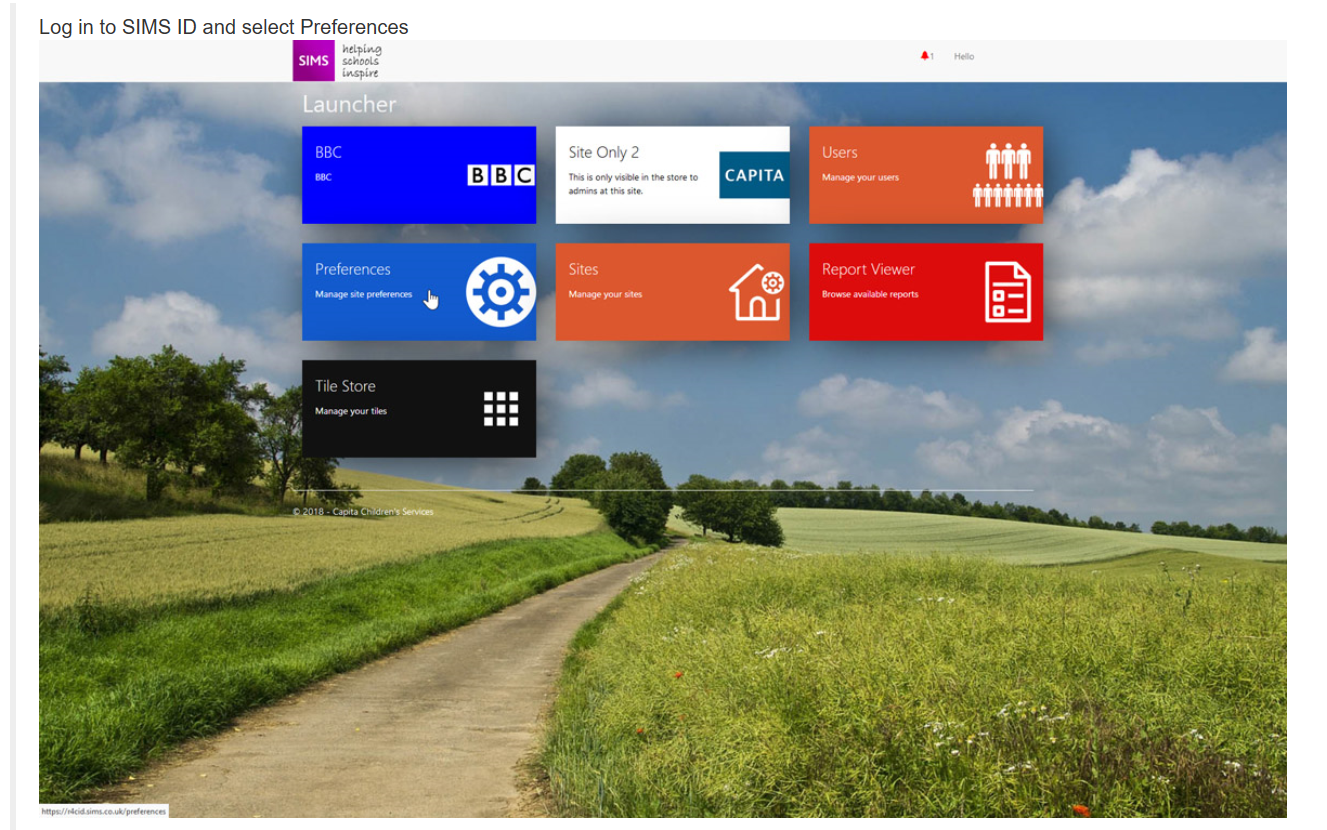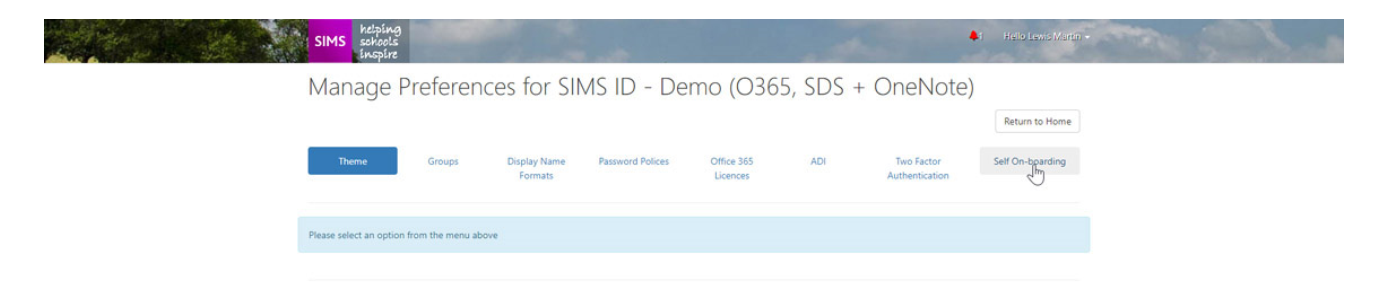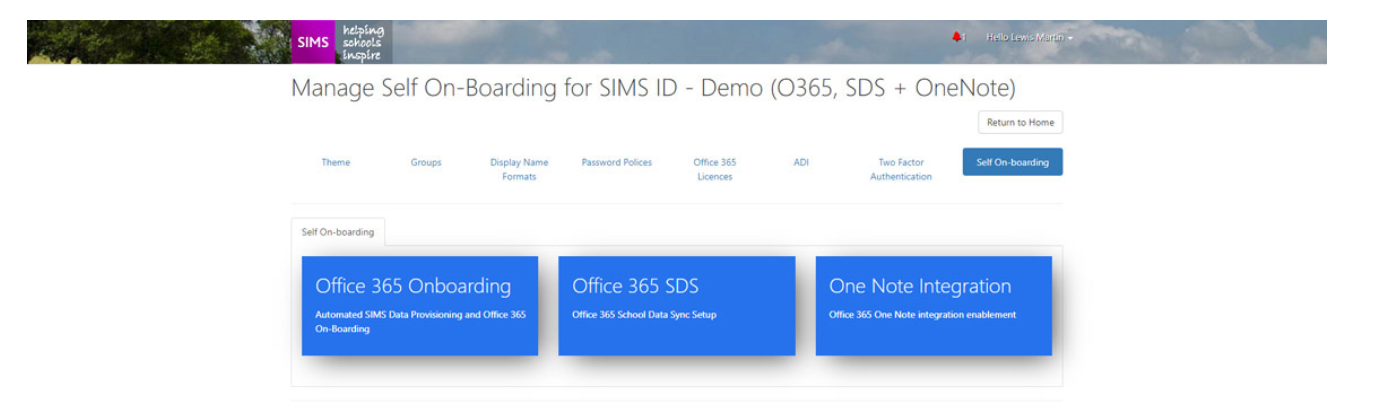Sims ID – Onboarding
Sims ID – On-boarding
If you are looking to use SIMS ID or SIMS ID-AD you will need to contact the Capita Software Sales team and request a SIMS ID or SIMS-AD subscription. Their telephone number is 01234 832100.
The SIMS ID process starts with an agreement to cover the terms of use. This allows Capita to then give the school an admin login to the site where you are able to self-onboard. There are some install steps for anyone wanting to add AD provisioning into this, which can be picked up as and when.
Below is the basic information Capita would need from a school to start an agreement:
Agreement details needed:-
Agreement contact name:
Agreement contact position:
School name:
School address:
Pupil On Roll number:
SIMS ID technical contact name:
SIMS ID technical contact email address:
Do you require:-
Office 365 user and group provisioning? Y / N
Timetable sync? Y / N
Teams sync? Y / N
OneNote integration? Y / N
AD / Domain user provisioning?* Y / N
*Please note AD provisioning is a chargeable add-on
Please find below the Sims ID – Product Guide:
If you have already purchased a cloud based service (ie Parent App, Student App, Options On Line), you will still need to contact Capita Software Sales to request a subscription for Sims ID. Although some of these Apps do use SIMS ID, this is only used as an authentication system.
How to start a Self Onboarding
Before starting a self-onboarding you will need:
- a SIMS ID site that has been configured with your desired username formats, ideally these should match the username format in your Office 365 tenancy.
- if you do not have a site or have not had the username format set please contact your support unit.
- An active Office 365 tenancy
- This should be education verified by Microsoft
- A domain name should be associated with the tenancy
- A set of Global Admin credentials
The Self Onboarding tools can be found in Preferences and are available to Site Administrators.
From the available Preferences choose Self Onboarding.
You will be presented with three options.