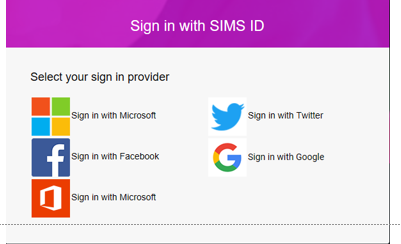Similar Posts
Trying to access Focus | Admission | Application and get fault ‘3295-6410’
When users try to access the route Focus | Admission | Application they receive fault ‘3295-6410’ Focus | Admission | Application they receive fault ‘3295-6410′ You do not have the rights to set up Admission Groups : SIMS.processes.processunavailableexception’ This is occurring since upgrading to 7.164. WorkAround The ability of a user with Assessment Co-ordinator or…
How do I set up an Exams Results Embargo?
You need to remove the sims.net access in ……..
Switching from a single to a double award
Students following a single award course may be identified as able to enter the double award exam – what is the correct way of dealing with this in Course Manager? You will need to create a new double award course and transfer the students from the single award course to the double award course. Failure…
How do I add reports to the favourites panel on the SIMS homepage?
There are two ways to get your favourite report(s) to show on the SIMS homepage favourites panel. Option 1 Reports > Design Reports > Open Existing Report > right click over the report you want to add and select Add to favourites. Option 2 Reports > Run reports > locate the report from the report…
How do I remove an unwanted class from pastoral structure.
This should be done as part of the creating the next academic year structure and not in the current year. Select Focus > School > Pastoral Structure > Next Academic Year Structure to display the Next Academic Year Pastoral Structure. Expand the Pastoral Structure until you can see the Registration Group to be removed. Right…
Devon Schools – Uploading Key Stage, EYFS and Phonics 2023
Devon Schools should upload their Phonics, EYFS and KS1 files to the Devon Educational services Team through the Devon Transfer – Anycomms route. Devon Educational Services Team Deadline dates EYFS- 30th June 2023 Phonics- 27th June 2023 KS1- 27th June 2023 For Scomis Hosted SIMS schools this can be done through the Devon Transfer Shortcut…