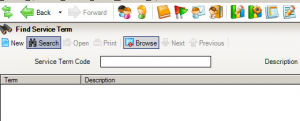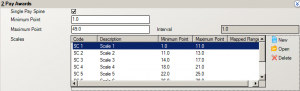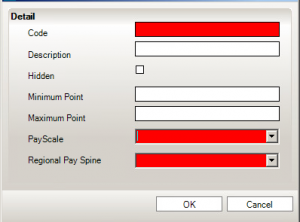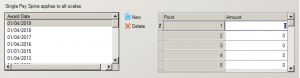How to add new scales, points and pay awards to existing Service Terms
To access Service Terms in SIMS go to Tools > Staff > Pay Related
Press ‘Search’
Locate the required Service Term in the list and press ‘Open’
In Tab 2: Pay Awards click on ‘New’ to add a new Pay Scale
You will then need to add a unique code, description, minimum and maximum point, Pay Scale description and regional Pay Spine Details and press ‘OK’
This information will then be listed in the Pay Scales table and you will then need to click ‘New’ below to add a new Pay Award.
Here you will be able to add an award date, eg 01/04/2019, and enter the salaries under each Pay Spine
Once this information has been entered press ‘Save’. You will need to follow this process for each Pay Scale in the Pay Award
Please note: Please speak to your HR advisor for advice on what the Pay Scales should be called and applicable points for each Scale. Maintained schools should contact their Local Authority for advice
It is possible to hide pay scales no longer in use by selecting the Scale in the Pay Awards area and selecting ‘Open’
You can then tick the ‘Hidden’ box and select ‘OK’. Pay Scales listed as ‘Hidden’ are then no longer available to select in a contract.