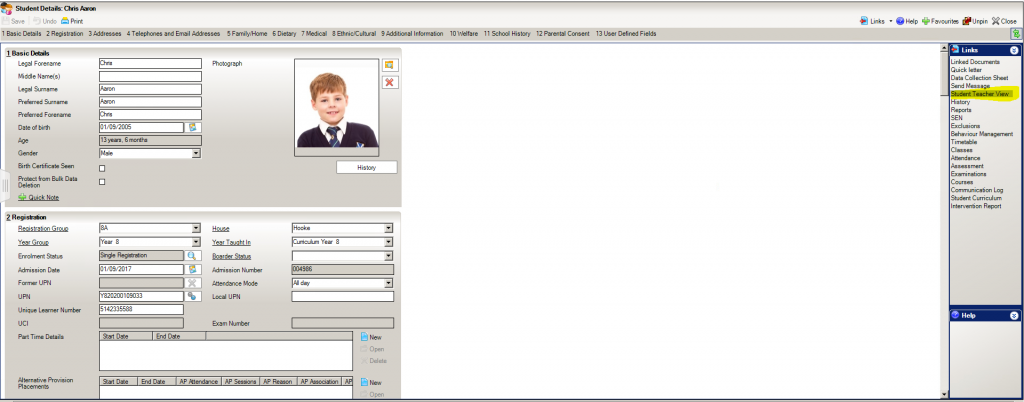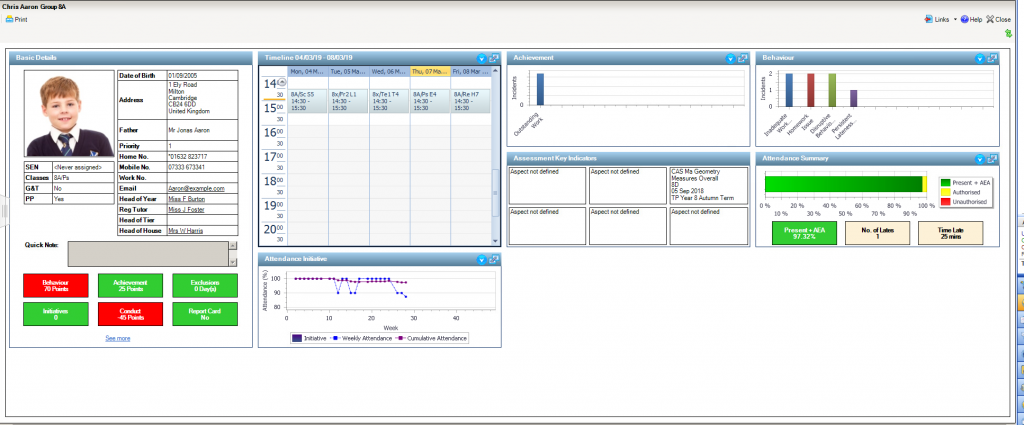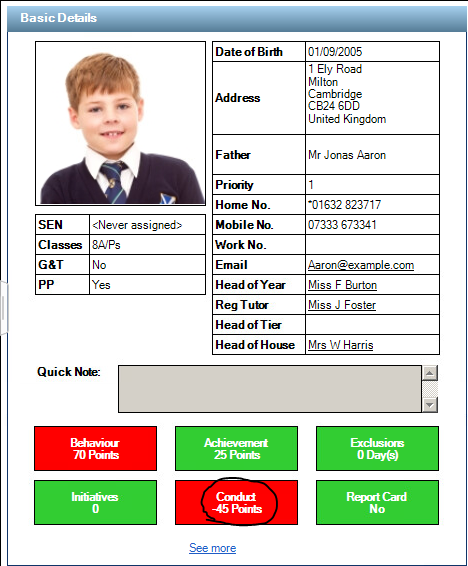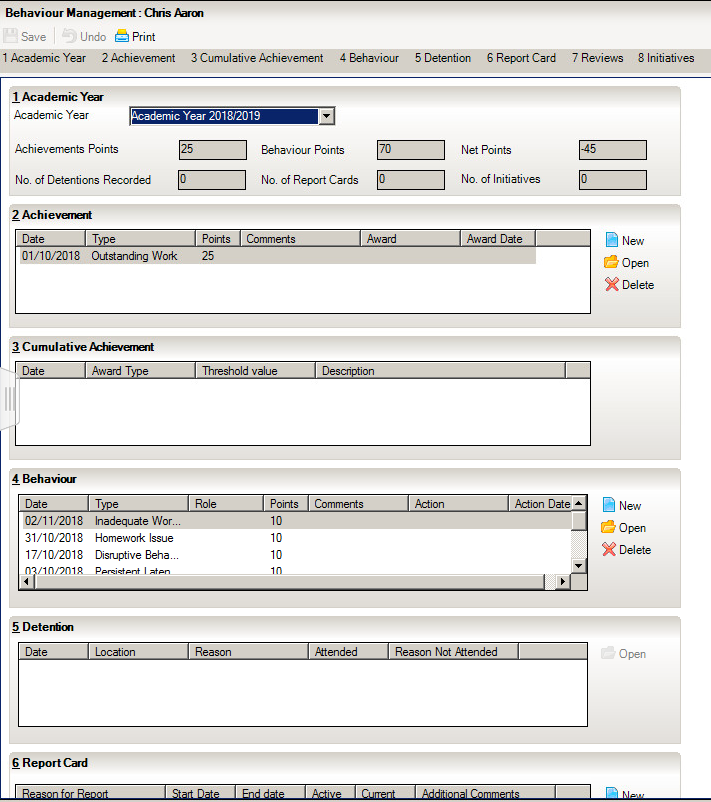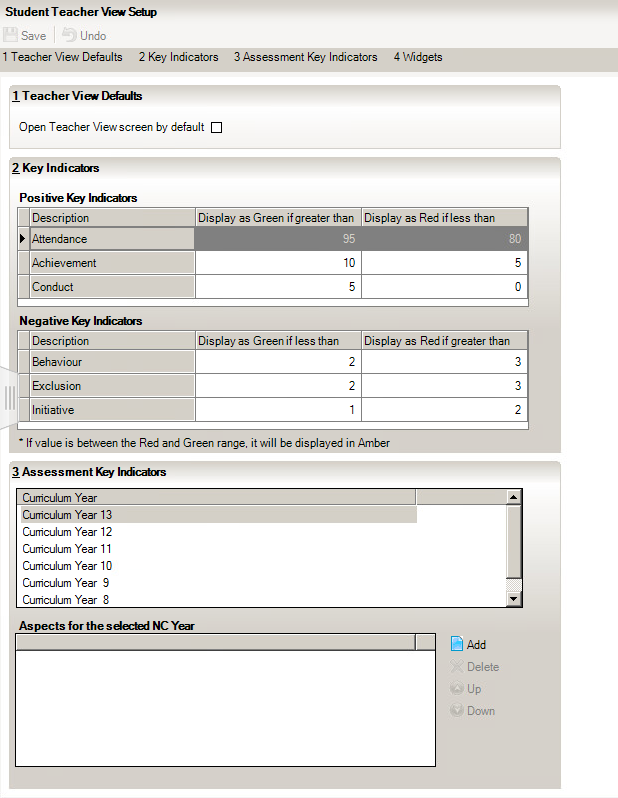Student Teacher View
The Pupil (or Student) Teacher View provides a summary of the following pupil/student information in read-only format using widgets, which functionin a similar way to those found on the SIMS Home Page:
- Basic details
- Timetable
- Achievements
- Behaviour incidents
- Assessment key indicators
- Attendance
- Attendance initiatives
There are many benefits to using the Student Teacher View. The main one is that it shows the main pupil information that teachers would need to see at a quick glance. The behaviour and Achievement widgets show in colour to show an increase or decrease which helps when quickly checking something. An example of how it looks is shown below.
To get to this view, you can click on the Pupil Teacher View from the links on the right-hand side.
You can use the blue arrows to toggle each of the panels to show different views.
You can also click on any of the hyperlinks it will take you to the more detailed area in SIMS. For example:
- Clicking on the Conduct tab takes you to the following screen:
This can be done with any of the widgets and will take you to the relevant screens quickly and easily.
If you think this view is useful for teachers and would like to have it set to their default rather than the version admin staff will see, you can do the following:
- Go to Tools – Setups – Student Teacher View
- You can then tick the default option so that teachers see this screen each time they open a pupil record.
- Within here, you would also set the boundaries for the colour coding within attendance, achievement and conduct.