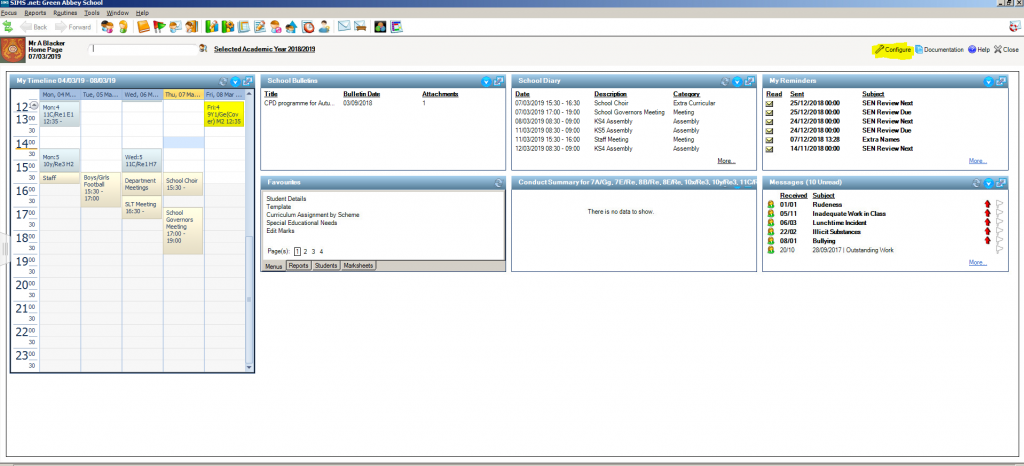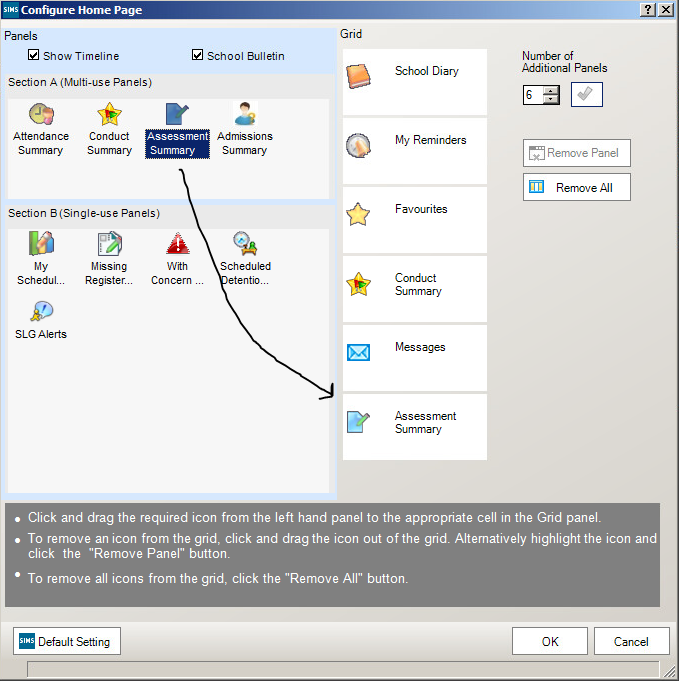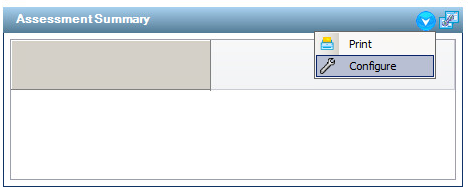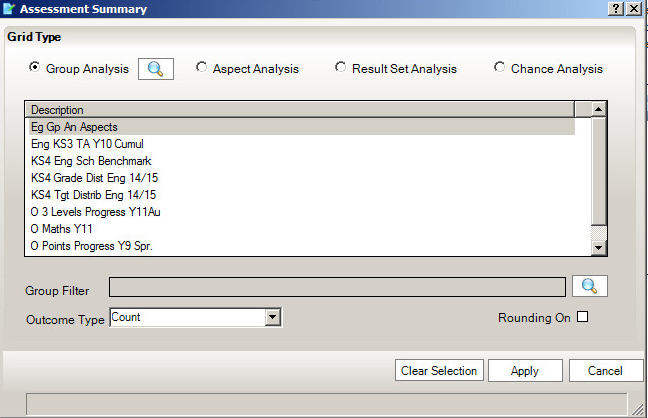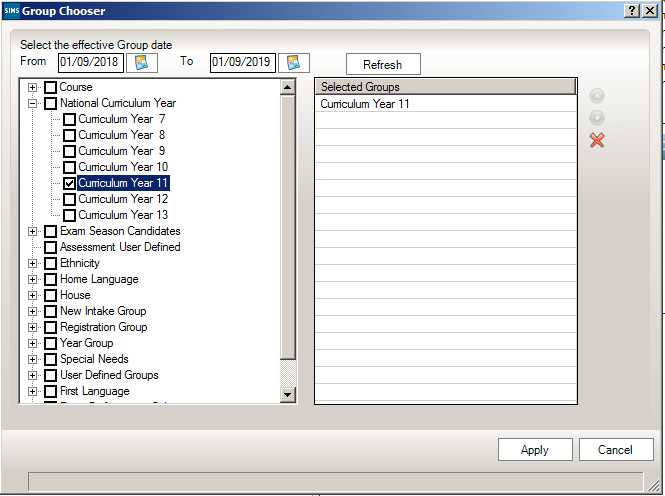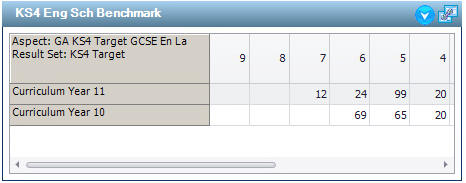Configuring Assessment Widget on the Homepage
To configure the assessment wizard on your homepage you can do the following:
- Go to configure in the top right hand corner of the homepage
- Amend the number of panels to make sure you have an extra one than is already showing and press the green tick.
- Drag the assessment widget onto your new panel and press OK.
- The panel will then show as blank on your homepage. Use the arrow to show the drop-down menu and press configure.
- You can then configure the panel to show the information you want.
- For example, you can change the group analysis to look at different groups within school.
- This shows year 11 as the selected group. After pressing apply, the following screen will show.
- You can then select what area you want to look at. The screenshot below shows an example of when KS4 Eng Sch Benchmark is selected.
- You can customise this by adding in extra year groups or different filters.
- Once you have configured the widget to sit on your homepage, it will update in real time. When grades change in SIMS, they will pull through to your assessment widget.
- You can also add more assessment widgets to the homepage so that you can keep a track on a range of areas on your homepage by following this FAQ again starting with adding in an extra panel.