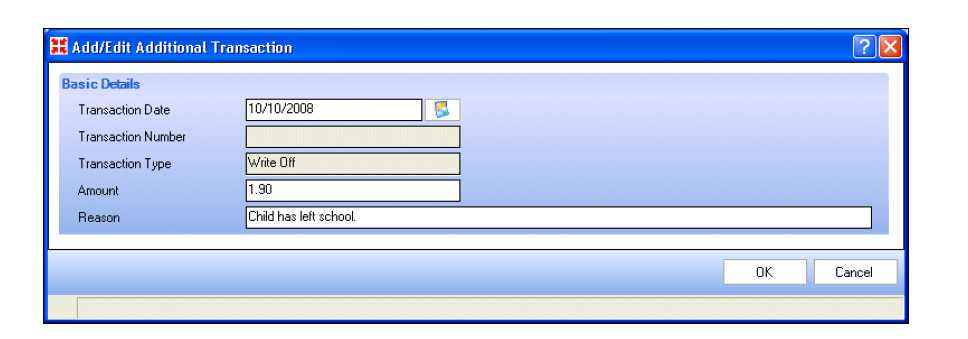Dinner Money – Recording a Write Off
This facility enables you to write off all or part of an outstanding balance for a selected pupil or staff member.
1. Select Focus | Dinner Money | Pupil (or Staff) Additional Transactions to display the Find Pupil (or Staff) browser
2. Search for and select the required individual. The Pupil (or Staff) Payments and Additional Transactions page is displayed.
3. Click the New button in the Additional Transactions panel and select Write-off from the drop-down list to display the Add/Edit Additional Transaction dialog.
4. The Transaction Date defaults to today’s date but can be changed by clicking the Calendar button and selecting the correct date or entering it in dd/mm/yyyy format. NOTE: The refund can be backdated to any date within the current or previous academic year up to and including today.
The Transaction Number and Transaction Type fields are read-only.
5. The Amount field defaults to the amount outstanding for that pupil, but this can be amended.
6. Enter the Reason for the write off.
7.Click the OK button to write off the amount. A new Additional Transaction is recorded with a transaction number. The pupil (or staff) balance is updated. An entry is recorded in the Audit Trail.
8. Click the Save button.