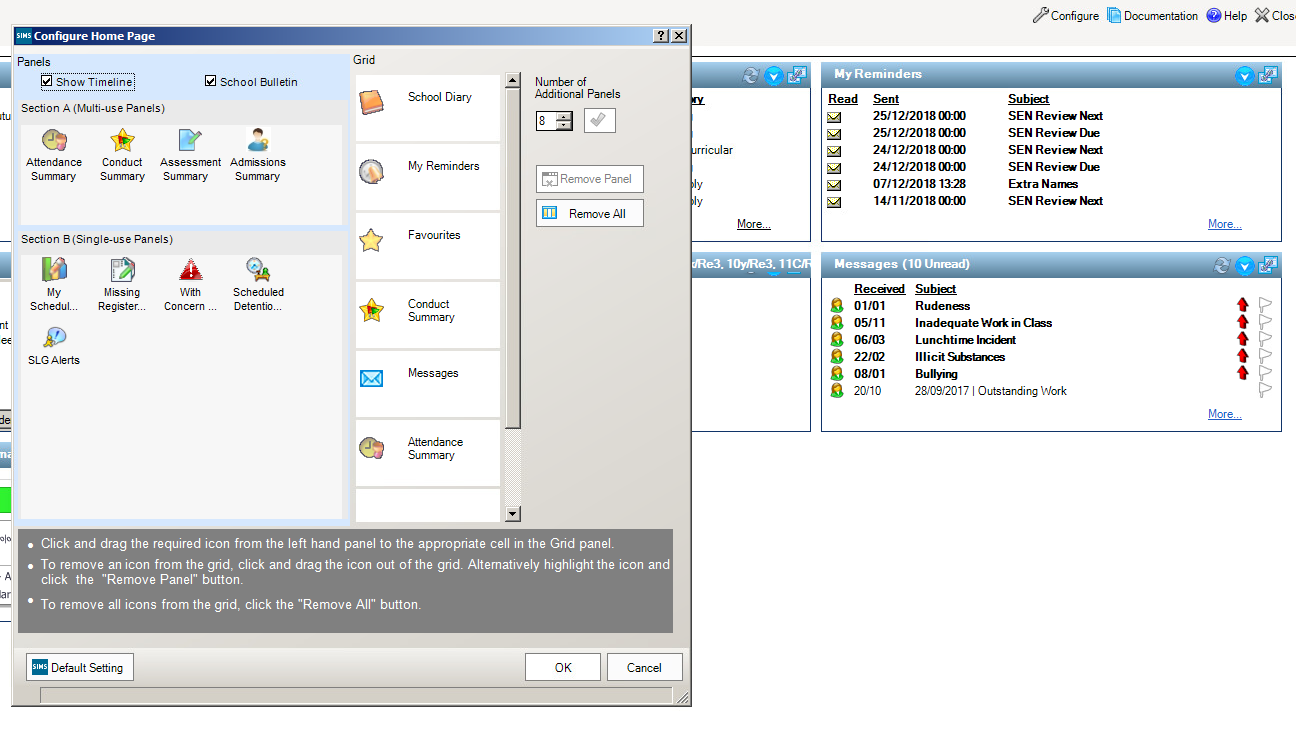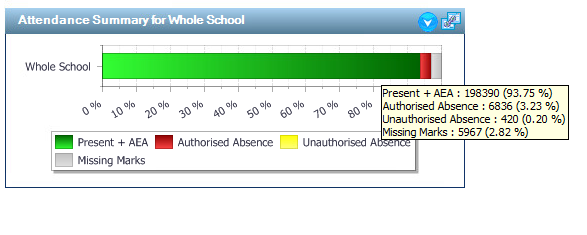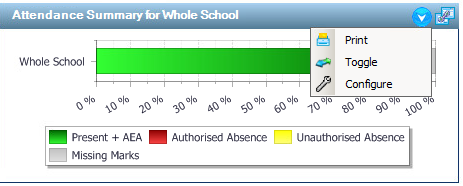How Do I Configure the Homepage to Add Attendance Widgets?
1)To configure the homepage, click configure top right corner, see screen shot below:
2)You may need to add additional tiles via the grid above to add your desired attendance widget. To do this click “Number of Additional Panels” add the number and click the tick button. This will create blank tiles for you to add the attendance widget.
3) To add the attendance wizard, click with your mouse and drag to the empty tile, click OK. You will now see the attendance widget below:
You will see in the above screen shot that when you hover over the the coloured bar a “pop up” window will appear with the, Present, Authorised, Unauthorised marks and Missing marks.
You can click on the blue arrow to configure the attendance widget, which will allow you to Print, Toggle or Configure. Configuring will allow you to set your preferred groups, toggle will allow you to see your attendance in a bar chart or if you toggle again, you can see “Today’s unauthorised absences”