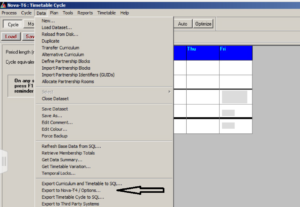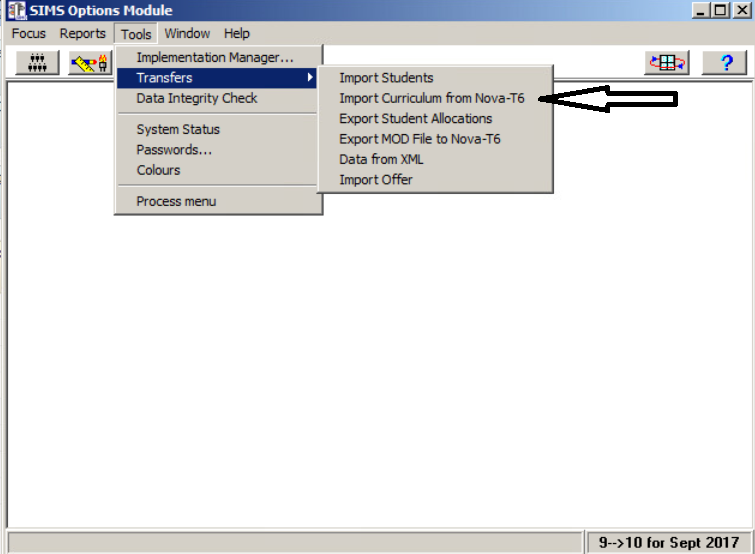Options – Import Students is greyed out
The first thing to check is, has the data been exported? Within Nova T6 go to Data – Export to Nova T4/Options and save the file into the Transfer folder.
Then go to Options (Focus/Options) and select the Implementation (Tools/Implementation Manager). Then import the file via, Tools/Transfers – Import – Curriculum from Nova-T6.
Then select the file.
Once this had been done you should be able to import the students via Tools/Transfers/Import Students.
Also, check:
In order for the import of students into Options 5 to work the students, whether on roll now or showing as ‘accepted’ in pre-admission groups, must be in a band for next year. A number of factors affect whether Options 5 recognises the student data. Please check each of the steps below:
Dates
The From and To Dates of the Implementation must match the Start and End dates of the Band memberships of the students in SIMS .net. To check this, in SIMS .net use Tools | Academic Management | Set Academic Year then Focus | School | Academic Structure and open the band scheme. Highlight one of the students and check the membership information on the top right. Then in Options use Focus Menu – Tools | Implementation Manager or
Process Menu – File | Implementations to check the implementation dates.
Curriculum for both year groups
In Nova-T6, ensure that Curriculum data has been entered for at least both the year in which the students are now and the year the students will be in for the next academic year.
For example
Options implementation for next academic year’s Year 10 students.
Some blocks (they can be empty) will need to have been entered for years 9 and 10 on the Model screen. It is usual practice (though not essential) to create empty Options Blocks in Year 10 which can be imported into Options.
Year group labels
Also ensure that the Year and NC year on the Model Screen in T6 match the Year short name and NC year in Focus | School | Pastoral Structure in SIMS .net for the current year group of the students, and next year too. To do this, on the Pastoral Structure screen, right click on properties to view the short name given.
Leading zeros can cause a problem e.g. if the short year name is 09 on the Pastoral Structure and 9 in Nova-T.
If year group labels are the cause of the problem, then the best place to do the correction is in Nova. Please note that the year group labels must be 1 or 2 characters only; Y10 will be truncated in Options and will not work. If changing the short name labels on the Pastoral Structure, then please take a backup beforehand as it will be necessary to answer Yes to the question about modifying the history of the group name.
If the message “Students with no recognised bands [nn] have been discarded. Show details?” appears, click Yes to check whether the required students are shown on the list.
If the students are listed as having No Bands!:
Band Names
In Nova-T6, check the band labels on the Model for the Options year group for next year.
If the correct information in any of the points above was not initially in place then the following steps will need to be repeated:
1. In Nova-T6 use Data | Export Curriculum and Timetable to SQL to export the data to SQL (bands only for the initial exports for Options for next year). Please ensure that the correct start and end dates are used and that the bands match with any already in SIMS if the export is being repeated for correction purposes. Do not proceed with the export if bands which are not new are showing in orange on the left.
2. In Nova-T6 use Data | Export to Nova-T4 / Options to re-create the file for Options. In Options use
Focus Menu – Tools | Transfers | Import Curriculum from Nova-T6
Process Menu – File | Import | Curriculum from Nova-T6
The T6 import into Options brings in:
– the Year and Band structure which enables the students to be recognised for import.
– the subjects (which it calls courses)
– the empty options blocks if they are selected (it is not essential to select any blocks if only the subject list is required at this stage)
Reviewed 31/7/20