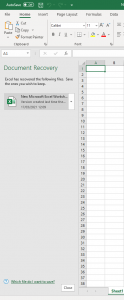Excel not responding when running report
When a staff member is running a report in Excel they will occasionally get the following message when closing the print preview screen –
This is being caused by a previous document wanting to be recovered. In order to resolve this issue you will need to locate “file manager” on your shortcuts within Hosted SIMS.
Create a new document by right clicking and select “new” and then “Microsoft Excel Worksheet”. Once the document has been created you will need to open the word document and close the document recovery –
Once this has been done you can delete the new document that you have created and when you run your report it will open successfully.