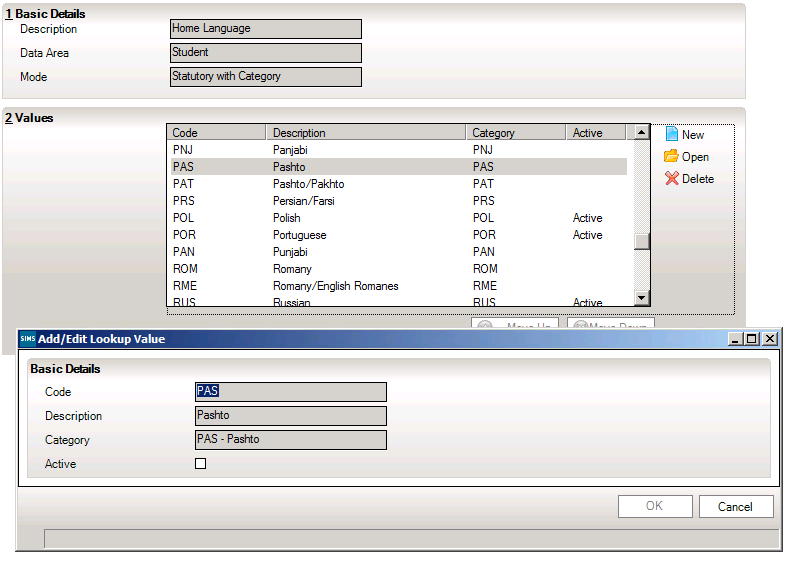How do I add/Edit a Look up?
You will need to be a member of either the School Administrator or System Manager user groups in System Manager to run this function. Please see your System Administrator/Manager if you are not sure whether you have the required Permissions.
Editing lookups.
1. Select Tools | Lookups | Maintain to display the Find Lookup Type browser.
2. Search for the area you wish to amend e.g Home Language, double-click the required lookup to display the Lookup Type Details page.
3. To make an existing look up active, highlight the one you want and click open and tick the Active box and click ok & save.
SIMS will need to restarted for the new options to show.
To add a new look up in the values panel click New.
Complete the Code, Description and Category (not all look ups require a category) and tick the active box.
*You cannot add new categories, they are defined by the DFE and are only added into SIMS on their request. If the category you want is not there use ZZZ – Classification pending or OTH – Other Language
OK & Save
*You cannot add new categories, they are defined by the DFE and are only added into SIMS on their request.
The information in the Basic Details panel is read-only as these are pre-defined lookups.
SIMS will need to restarted for the new options to show.
Adding new lookups.
1. Click the New button in the Values panel to open the Add/Edit Lookup Value dialog.
2. Enter a code for the lookup value (maximum of 10 characters), e.g. COL.
3. Enter a concise description (maximum 32 characters). This is the text that will appear in the dropdown list.
4. Ensure that the Active check box is selected which identifies whether the lookup value will be displayed in the drop-down list.
5. Click the OK button to add the value to the lookup.
6. Repeat for any other required lookup values.
7. Click the Save button on the toolbar to save the added lookup values noting that the changes will not be visible until SIMS .net is restarted.
Last Reviewed 28/07/2020 – AT