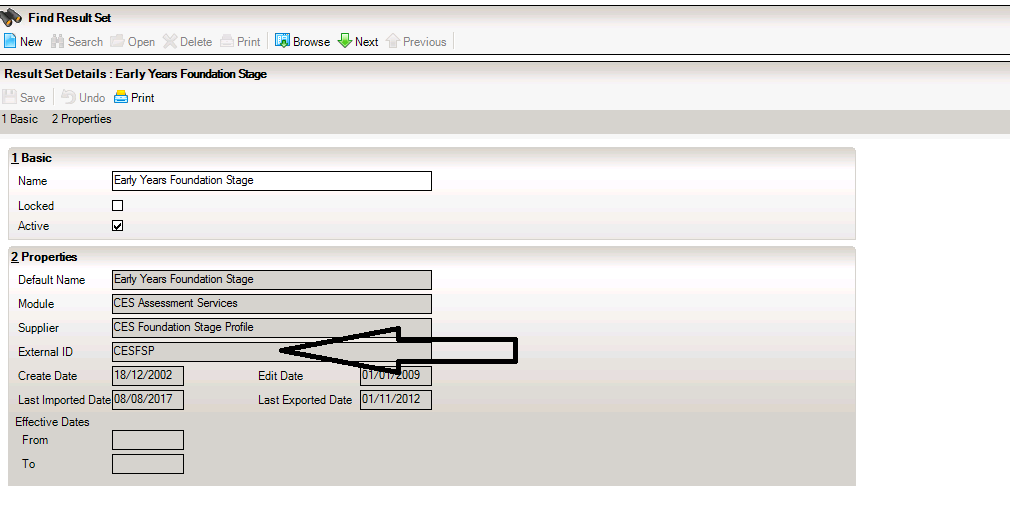How To Bulk Update Result Sets in Individual Reports (AM7)
*Please back up your templates before you make any changes as tags can break very easily*
With your Word template open, you need to click on reveal codes by clicking on the pilcrow symbol – ¶ which is under the “home” Screen. This reveals punctuation, paragraph markers / hidden formatting. If that doesn’t work try – File Tab | Options | Customize Ribbon then in the Main Tab, tick the developer box.
This will allow you to see a lot more detail, including a section in each detailing the result set and it’s SIMS ID.
Now you can perform a find and replace to update the result set. You can find the result set’s ID (you want the external ID) by opening it up in assessment manager (Focus/ Assessment/Result Set). It will be in the properties panel as per the screen shot below:
Please note, as “^” is a special character in Word find and replace, you will have to type it twice to escape it i.e. “^Early Years Foundation Stage^|^CESFSP^” becomes “^^Early Years Foundation Stage^^|^^CESFSP^^”.