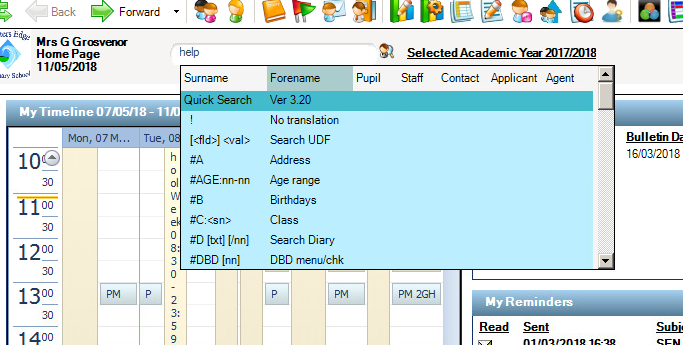Homepage Quick Search shortcut reporting criteria/tokens
The quick search on the SIMS homepage can be used as a quick reporting tool to help you find information.
You can view details of search tokens available in Quick Search by entering the search string ‘help’ – use the
scroll bar to view the entire list.
Search tokens, starting with #, are used to filter name searches and the following tokens can be combined.
#B Birthdays
#M or #F Male or Female
#H: House (with short name)
#R: Registration Group (with short name)
#Y: Year Group (with short name)
#C: Class (with short name)
#E Current Employees
#S Current Students
For example, a search string of ‘#C:Hi #M #Y:8 #R:8A’ (with a space separating each token) will return all matches for Class = History; who are Males; in Year 8 and Reg. Grp 8A. The #A, #B, #T and #V filters, used to search by address, birthday, telephone numbers or vehicle details differ from those listed above in that they are not for use in combination with any other search tokens.
Wildcards
Wildcard characters can be used – % will match any number of characters and ? will match any single
character. For example all?n will search for matches for allen or allan. a%n&t will match words containing a, n
and t in that order.
Person Name Search
Person name search will search 4 name fields – surname, legal surname, forename and legal forename. This
will extend to include mid-names where no matches are found. The display order is current students, then current staff and finally anyone else
Search for Duplicate Persons
The string search #N finds anyone with the same names and DOB. Two different people may happen to share
such data, but usually this is a result of user error, for example by creating a new student record instead of
admitting an applicant. The person ID will be shown in curly brackets after the surname when hovering over
details.
Checking for Missing Data
Entering a search string consisting of a single token starting with the tilde (~) character allows you to find all
current student or staff records (at today’s date unless specified otherwise) which lack certain types of data.
For example ~R will bring up a list of current students who have no registration group. Entering ~R 03/09/2013
will search for that date.
Below is the list of such search tokens:
~A = current students with no admission number
~B = current students or employees with no date of birth
~C = current students with no curriculum year
~D = current students with no candidate number
~E = current students with no ethnic code
~F = current students with no first language
~G = people with no recorded gender, or having a recorded gender which conflicts with their title (eg. Mrs /
Male, or Mr / Female)
~H = current students or employees with no current home address
~I = current students with no UCI
~L = current students with no home language
~M = current students with no meal type
~O= current students or employees with no contacts
~R = current students with no reg group
~T = current students or applicants with titles, or employees with no titles
~U = current students with no UPN
~V = current students with no travel mode
~Y = current students with no year group
hastag homepage search home page # hashtag birthdays reporting information token tag criteria quick