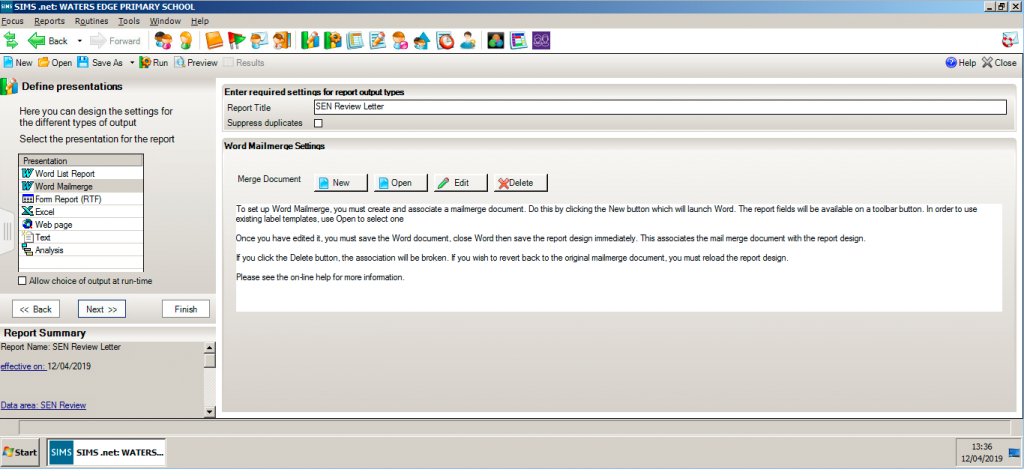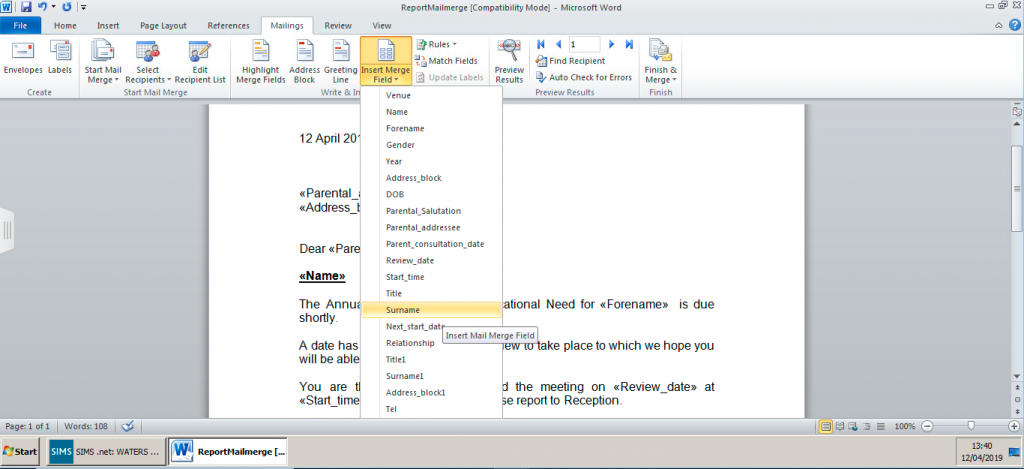Creating SEN Review Letters to send in bulk
This FAQ – https://faq.scomis.org/kb23777/ – shows how to edit and create SEN review letters for single pupils. Below are instructions to create these letters for pupils with SEN reviews in bulk.
- Go to Reports – Design Report – Open Existing Report.
- Browse through the folders to Focus – SEN Review and open up the SEN Review Letter.
- The first screen shows the fields that can be used in the letter, you can add new fields in here. (Don’t worry about removing irrelevant fields as they will only show in the letter if you add them in the world template).
- Press ‘Next’ to go through to the filter screen. In here click ‘New’ and add the following filter
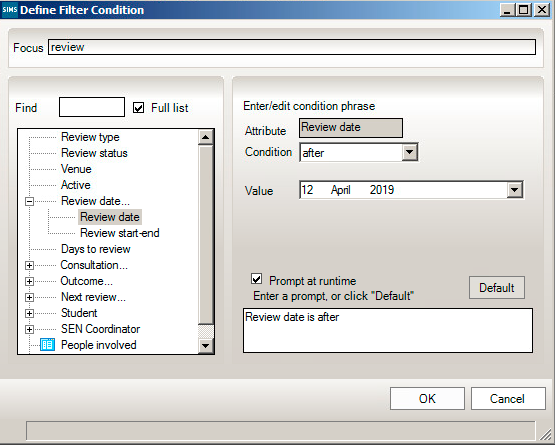 Review Date is After *today’s date* and tick ‘Prompt at Runtime’
Review Date is After *today’s date* and tick ‘Prompt at Runtime’
- This filter will mean that whenever you run the report, it will ask you to enter the date and will then create letters for any pupils with reviews coming up after this date.
The following instructions show how you can edit the report to make sure it is suitable for your school.
- Next through the report until you get to the ‘Define Presentations’ screen.
- Click on the ‘Edit’ button to open up the existing template.
- Once the report is opened, you can paste in any letter headers/footers that you want to use.
- You can also amend the wording to something more suitable to your school. If you are changing any of the fields that are pulled from the report (information specific to the pupil the report is being run on) you need to add in the fields in the following way.
- Within the template, go to the Mailings tab and click on ‘Insert Merge Field’ and select the fields you want to enter. This list is populated from the report fields selected earlier when creating the report.
- Once you have made any changes, click on the save icon in the top left corner and then close the word document.
- Once you have closed the word document, make sure you then click ‘Save As’ on the report definition.
- Rename the report so that you can identify it clearly.
- Close the report design page and then you can run the report through Reports – Run Report or through the SEN Review Area.