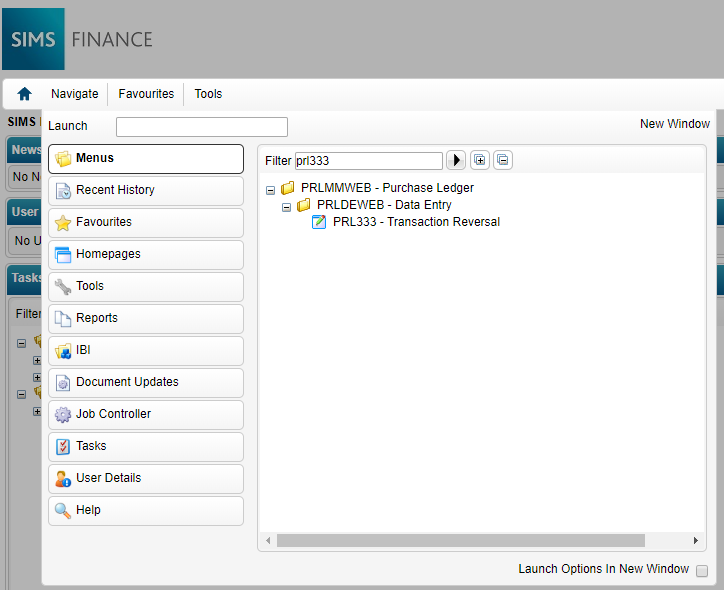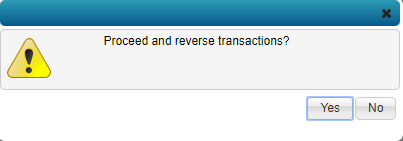SIMS Finance: How do I can cancel an Invoice?
Scenario 1 – Invoices That Have Not Been Authorised
You can cancel an invoice if the status is not showing as “awaiting certification” i.e awaiting authorisation. The Finance officer that has permissions to authorise an invoice can cancel the invoice.
Step 1 Navigate Menus>SIMS Finance>PRL Options and drill down to PRL300Q or you can type PRL300Q In the filter box as detailed below:
Step 2 Highlight the relevant Invoice and select Cancel from the View drop-down menu.
Scenario 2 – Cancelling an Invoice Posted to Ledger
Once an Invoice has been posted to the ledger it cannot be cancelled, you will need to reverse the transaction.
Step 1 – Navigate Menus>SIMS Finance>PRL Options and drill down to PRL333Q or you can type PRL333Q In the filter box as detailed below
Step 3. In the transaction reversal screen, enter the search criteria for the invoice you wish to reverse and click next
Step 4, on the next screen, tick the transaction to reverse
Step 5 Complete the field labelled “Reversal Reason Code”, Click Finish and save
A pop-up will be displayed as detailed below:
Step 6 – Final step, Click Yes to confirm as above and OK to complete the transaction reversal as detailed below The invoice status will show as cancelled and an automatic opposite transaction entry will be created