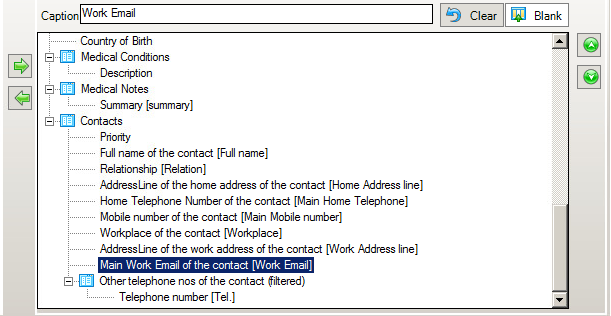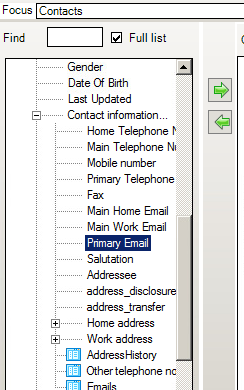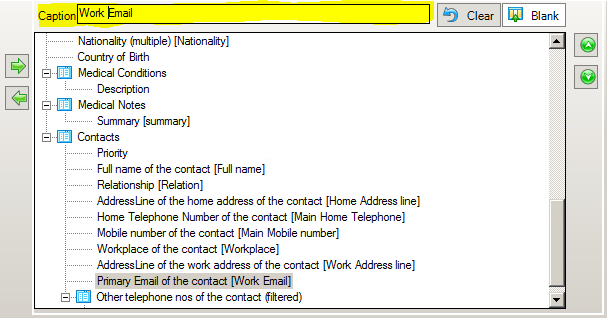How to amend Work Email address to Home Email on Data Collection Sheet
The standard Data Collection Sheet only displays the Work Email address of a contact. This can be amended in several ways, the most stress-free approach is to update the field in the report so that the main email address takes the place of the work email address. This can be done as shown below.
1. Open your Data Collection Sheet via Reports > Design Report > Open > Data Collection > Data Collection Sheet. (This may vary depending on which version of the Data Collection Sheet you use)
2. Click Next to access the Data Fields screen. Here you will see the field Main Work Email under the Contacts sub-report as shown below.
You can select the field and click the green < – arrow to remove the field.
3. You will be able to find the Primary Email field on the left hand side under the Contacts sub-report in the Contact Information section as shown below. Click the -> green arrow to insert the field into the report.
4. Once this has been inserted we need to match the field in the report to the field that is on the template so that it displays correctly. Just above the two green arrows you will see the Caption box. This will say Primary Email. You can amend the text in this box to say Work Email – doing so will make the Primary Email show on the report in place of the Work Email without needing to amend the template.
Once this has been done, be sure to Save the report for future use.
Reviewed 29/10/20