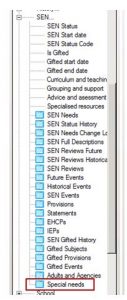Similar Posts
Assessment – Individual Report not previewing correctly as portrait or landscape
In some situations, where you are setting up your word template to show some pages in Portrait and others in Landscape, you might find that, on preview, the page orientation is not what has been set. The resolution here is to add a “Next Page” rather than a “Section Break”. We would recommend that you…
Exporting Attendance or Lesson Monitor reports to Excel
The inbuilt Attendance and Lesson Monitor reports are designed to output to a web browser such as Internet Explorer. It is possible to export the data from the web browser to Microsoft Excel. After running your report it will open a new window and you will see your information. If you right click on the…
Creating a Medical Report
This FAQ is to assist in creating a report containing Medical Information of students in SIMS. There are several pre-designed reports on this subject, which can be found via Reports > Run Report > Open Existing Report, then under: Focus > Student. If these reports do not contain the information you require, you will be…
Report output exceeds maximum width
Error: This exceeds the maximum width when running a report in SIMS. This is because the report is running as a Word List Report. It would need to be changed to a Form Report (RTF) output on the Define Presentations screen. Ensure that Form Report (RTF) is selected. Sometimes it will show as…
How do I change the name of the SEN or More Able Co-ordinator?
Select Tools > Setups > SEN Setup to display the SEN Setup page. To add a new SEN Co-ordinator or More Able Co-ordinator click New and then search for the staff name. To give overall responsibility for SEN or More Able to a staff member click Set Main button. To remove a staff member from…
Importing a report into SIMS (RptDef)
The following FAQ demonstrates how to import a Report Definition File (.RptDef) into SIMS.net. If the file is ‘zipped’, download the zip file to a location of your choice or copy the folder and put it somewhere you can find, i.e. your Desktop. Right click on the zip folder and choose ‘Extract all‘ and choose…