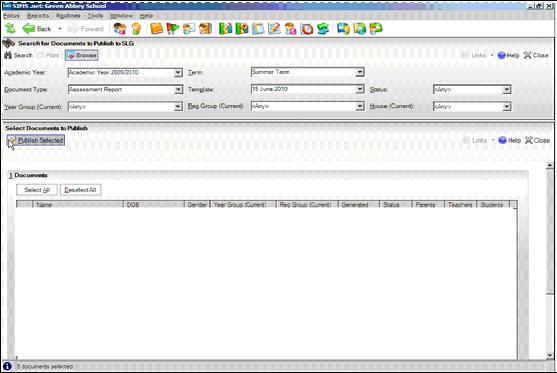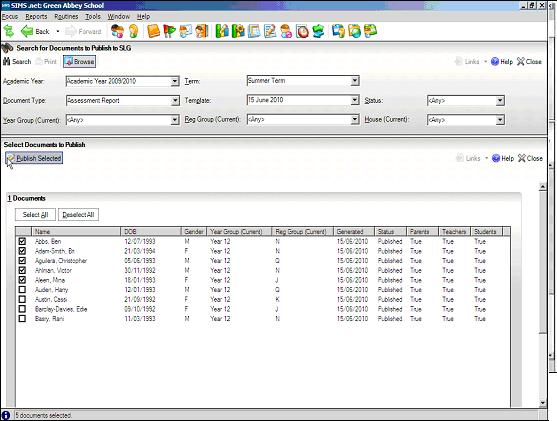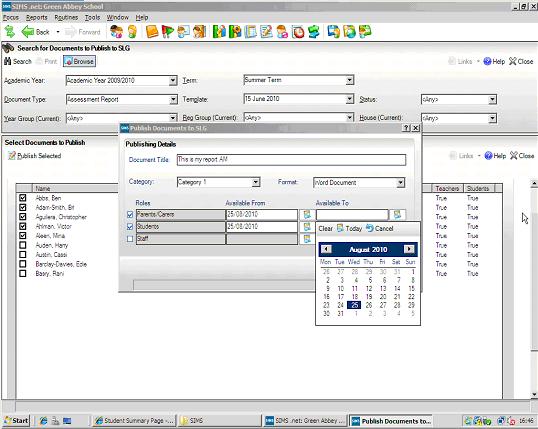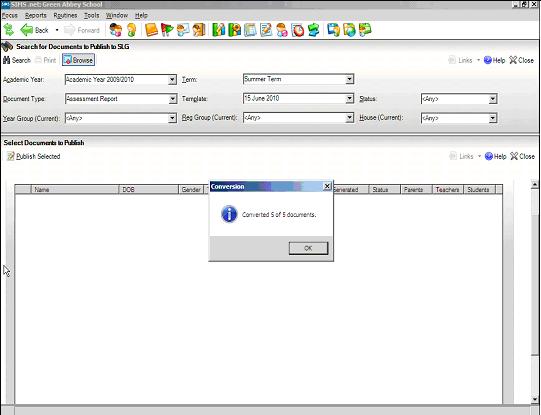How to publish assessment or profiles Reports to SLG
Publishing / Uploading Assessment or Profiles Reports to SLG
The process of uploading reports generated in either Profiles or SIMS Assessment will need to be managed carefully. The process is described below.
The process is in several stages
1. Complete Reporting Session in Profiles or SIMS Assessment
The reports are generated in the normal way within SIMS and then uploaded to the Document Management Server.
2. Publish Reports Using SIMS
The assessment coordinator then uses a new screen in SIMS:
With this screen you can decide to publish reports which have previously been uploaded to the Document Management Server by using the filters.
Important Note: Set the “Available To” date to end when the pupil will leave school, this should mean you have enough storage allocation to cover all pupils on roll at any one time for the average size report.
If you upload a report incorrectly see http://faq.scomis.org/kb3205/
You can decide which group(s) of end users you wish to see the reports and between which dates.
3. Pending Reports are Stored in SIMS
The above process initially takes the chosen reports from the Document Management Server and stores them with a status of pending within SIMS. Note that depending on how many reports you choose to publish this could take up a considerable space on the SIMS server.
The reports are published according to a timed event, usually overnight.
Note that part of the publishing process can convert the Word document stored in the Document Management Server to a PDF format, but this can only do so if the machine being used to carry out the process has Word 2007 or later and that machine must have the PDF converter add-on installed. Scomis recommend PDF because it is much harder for them to be edited after publication.
At the present time Terminal Server customers must log into a specific server to have the PDF functionality: Install this connector to access the publishing sever: http://simsts.scomis.org/SIMSTerminalServer3SD-Office2007.msi
4. Reports Removed from SIMS Once Published
Even though the space taken up on the SIMS server will be released once the reports have been published on-line, nevertheless the school needs to take care as to how much space it is using from its on line allocation.
5. Timing of the Upload of Documents
On Scomis Hosted SIMS Learning Gateway, the timing of the event which uploads the documents is determined by agreement with the hosting team when the process is initially set up, and cannot be altered by the school.
Each school is allocated a 1 hour window for the uploading of reports to enable all schools to upload. This may mean that a set of reports does not complete uploading on the first attempt. The system will resume on following day during the next scheduled transfer time.
After the reports have been uploaded and show as published in SIMS they will not be immediately available online because the user specific permissions in the sharepoint document libraries need to be processed to ensure the security of the documents. Depending on the number of documents uploaded this can take a number of hours to complete.
Scomis therefore recommend that reports are uploaded a number of days before parents are advised of them being available to download.
We also ask that once the reports have a status of “Pending” in SIMS please allow at least 2 days for the status to change to “Pending” – if the status does not change after this time please log a call with the Service Desk for investigation.
Once the reports have a status of “Published” please allow 24 hours before they become fully visible to parents – if they are still not available in SLG after this time please log a call with the Service Desk for investigation.
Related FAQs:
SLG – How do we delete an online report or reports which are already published?
Reviewed on 08/04/2016