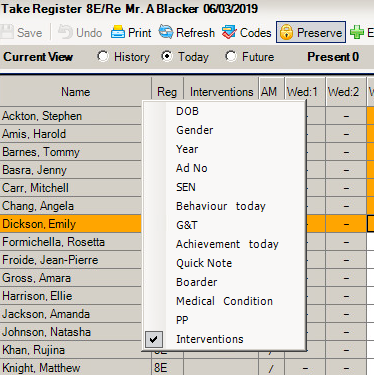How do I get extra columns in Take Register such as DOB, Quick Note or SEN?
The columns are SIMS User specific e.g. different columns can display for different SIMS Users. Each user must set their own Student Identification Columns. It is not possible for the columns to be set globally. There are to ways to views these extra columns.
You can add the following columns
Year
Behaviour
Gender
Medical Conditions
Date of Birth
Option 1 – This will save the settings, the register will always appear with these extra columns.
Tools > Setups > Attendance Setup > Module Setup > Tab 1 > Put the tick in the fields you want to appear on the Take Register screen & Save.
Options 2 – This will remove the settings once you have logged off.
Focus > Attendance/Lesson Monitor > Take Register > Right click over Name column and select the options.
Reviewed 29/7/20