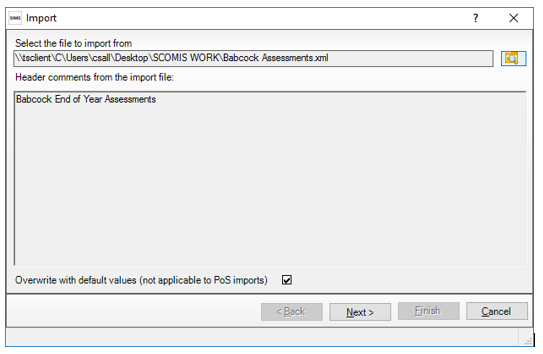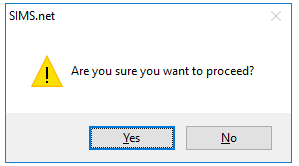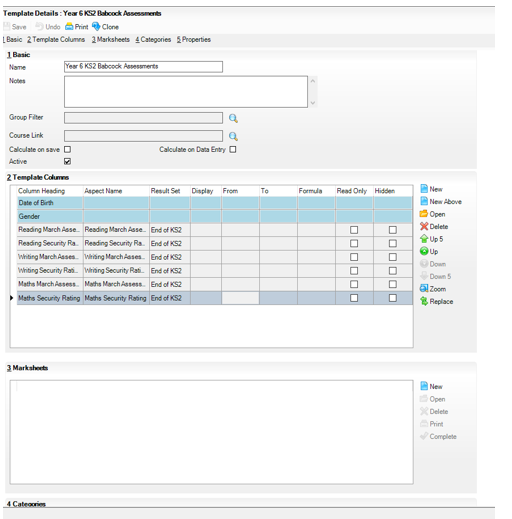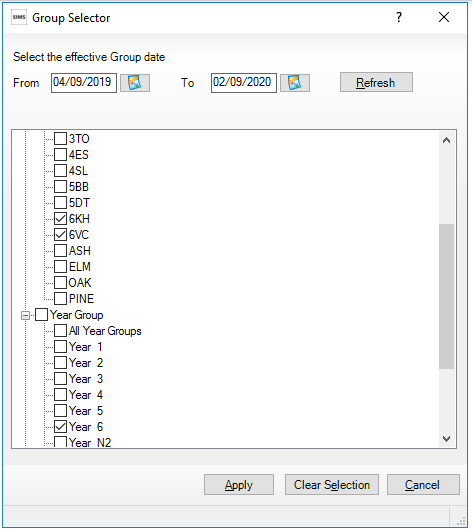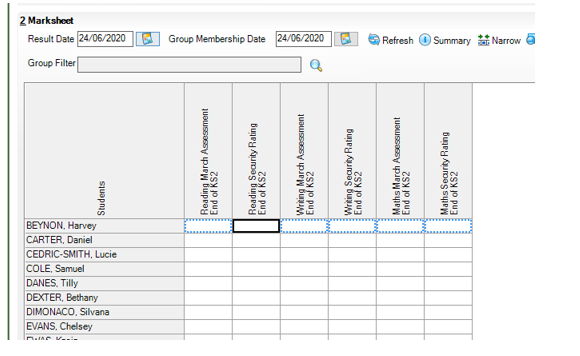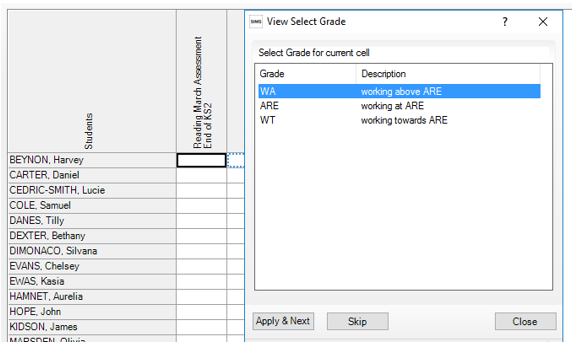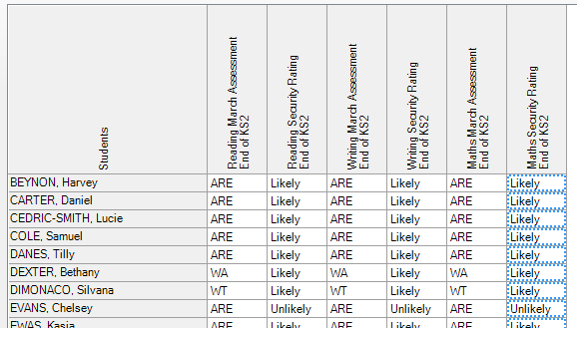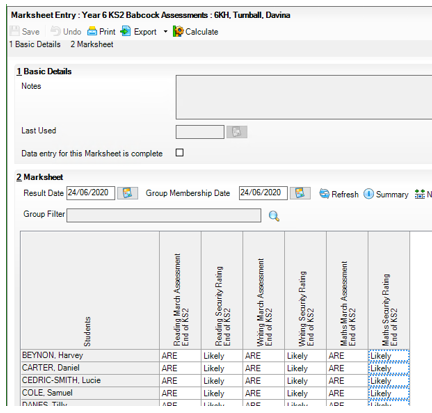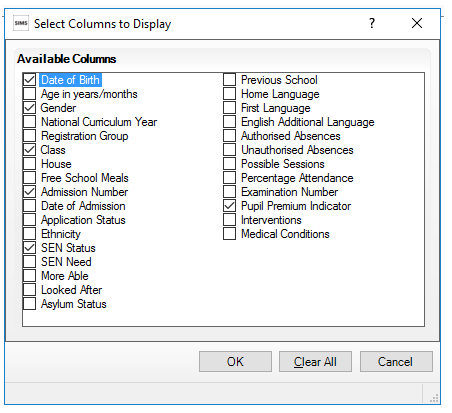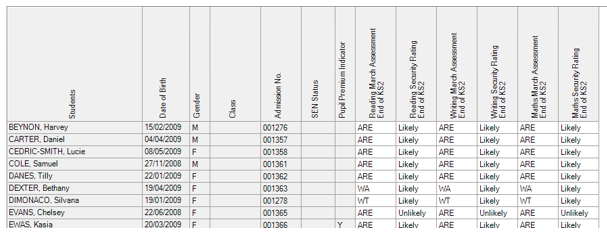Key Stage 2020 – Devon Schools
This is not a statutory requirement.
Babcock has produced an Excel Spreadsheet for recording end of year assessments for Reception, Year 1 Phonics, Year 2 and Year 6 pupils. These sheets look to take a March Assessment for Reading, Writing and Maths and to assign this a Security Rating.
For schools using SIMS, it would be possible to put this data in using SIMS Assessment Marksheets. Scomis have produced 4 mark sheets that Schools can import into their SIMS and use to record this data.
There are 3 simple steps
1. Download and Import the Templates
2. Attach the relevant Year Group or Class to the template
3. Fill in the Marksheets which can then be exported into Excel.
Step 1 – Download and Import the Templates
Download & Save the Babcock Assessments XML here – Babcock Assessments
Log on to SIMS – you will need to have School Administrator or Assessment Co-Ordinator permissions.
Routines – Data In – Assessment – Import.
Browse to the Babcock Assessments.xml file and select it for import.
Click Next.
Make sure Import Templates is selected and click Next.
Select all the templates to import and click Finish.
Say Yes to proceed.
You should get a message that these have been successfully imported.
Step 2 – Attach the relevant Year Group or Class to the template.
Focus – Assessment – Template.
Browse to the Year 6 KS2 Babcock Assessments Template.
In Section 3 click New.
Choose Year 6 from the Year Group area and any classes from the Registration Group Area.
Save the template and the Marksheets are available for use.
Step 3 – Fill in the Marksheets which can then be exported into Excel.
Focus – Assessment – Marksheet Entry.
Find the Marksheet you created in Step 2. Double-click to open.
Right -click the first cell and choose select Grade for Cell – this brings up a Grade Picker where you can click a value to enter data in the cell. The system then moves down to the next student.
Repeat until you have entered all the grades required. Save your grades.
If required you can then export to Excel using the Export button.
If you wish to Add more information about the students you can right-click the Students Column Heading and add Additional Columns.
Please see below for copies of the documentation previously sent out to Devon schools.
Babcock End of Year Assessments