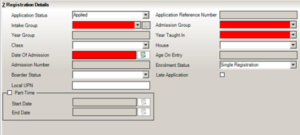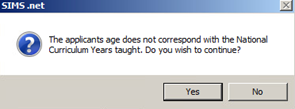If you wish to manually add a new pupil as a pre-admission. This could be a one-off pupil needing to be added after you have completed your ATF Import, or numerous pupils – as you do not use the ATF import area (this often applies to Special Schools).
- Navigate to Focus>Admission>Application or you can use the shortcut
- Select New and enter the pupils Surname/Forename/Gender/Date of Birth, then press continue.
(If the pupil has been to the school previously, they will appear in the Matched People section and you can check if they are linked/connected or the same pupil as previously).
- If new you will see the below screen with the red areas to be filled out:
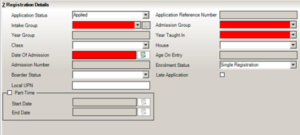
If you get this message, it will be because the DOB of the pupil does not match with the Curriculum Year of your Intake group
You can go back at anytime to add additional information on the pupils record and you can change their Application Status to Offered/Accepted/Rejected/Reserved/Withdrawn.
Please Note: If you change their ‘Application Status’ to ‘Admitted’ this will move them across into the ‘Current students on roll section’ and give them an ‘admission number’. We advise this is not done until the pupil(s) arrive into the school, because after they have been admitted, they can only be removed by putting them in as a leaver.
When all pupils arrive in the new term you can go to Routines>Admission>Admit applications and admit them all with a quick tick.