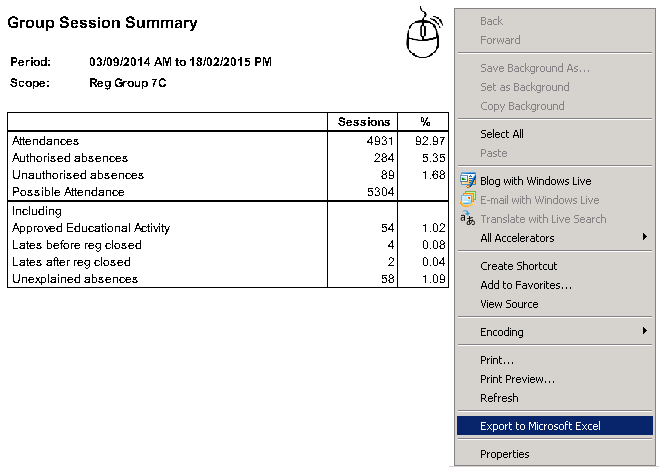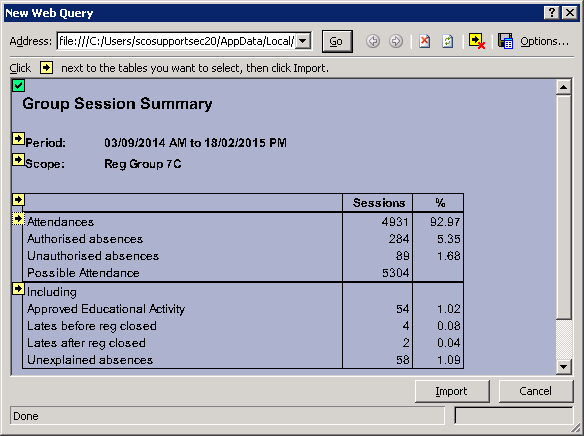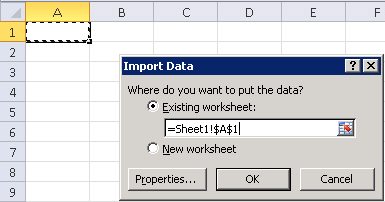Exporting Attendance or Lesson Monitor reports to Excel
The inbuilt Attendance and Lesson Monitor reports are designed to output to a web browser such as Internet Explorer. It is possible to export the data from the web browser to Microsoft Excel.
After running your report it will open a new window and you will see your information. If you right click on the report output you will see the following menu.
Scomis Hosted Schools may notice that their SIMS freezes or locks up. This could be due to the Excel window opening in behind the SIMS screen. To access the window you may need to use the ALT + TAB key combination to bring the Excel window to the front. You should see the following screen.
By clicking the arrow in the very top left hand corner it will select all of the information. Alternatively you can tick individual arrows for the data that you want to bring in to the Excel spread sheet. After clicking import it will pop up another box asking you to choose the cell where the report will start.
You can choose the cell you want by clicking on it, you can even use a different sheet of the workbook. If you only require that information on one sheet, it’s wise to leave the cell on it’s default which is A1. Clicking OK will then populate the spread sheet with the information which can be modified as you see fit.
Reviewed 29/7/20