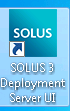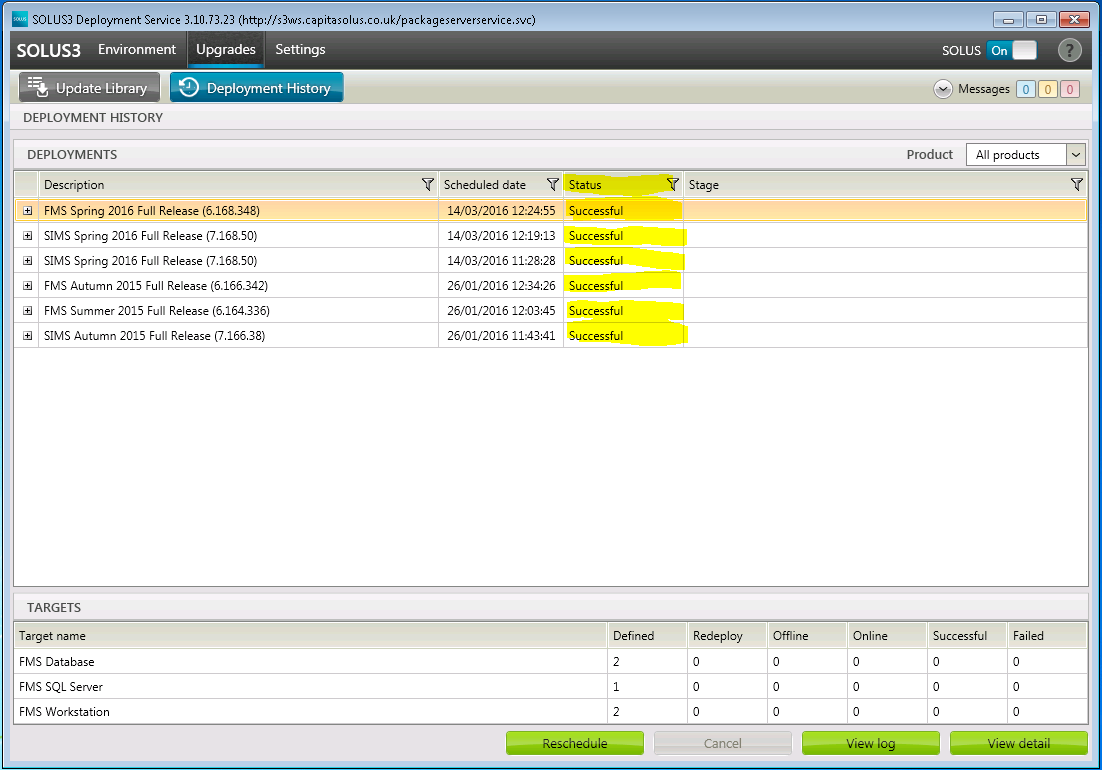Checking the Status of an Update/Patch via Solus 3
To check the status (success/failure) of an update that has been deployed either manually or automatically using Solus 3, please do the following:
Open Solus 3 by clicking on the desktop shortcut for the “Solus 3 Deployment Server UI”
Go to “Upgrades” and then “Deployment History”.
You will be able to see from the “Status” column if the update has succeeded or not.
If it was unsuccessful and failed then you can click on the “View detail” button which will show at what point the update failed (for example one of the workstations failed). You can also click on the “View log” button which will show the detailed log file created during the update process.